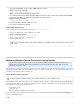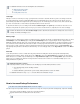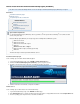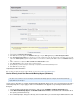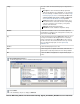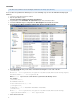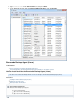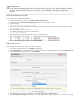Specifications
1.
2.
3.
4.
1.
2.
3.
How to Install and Use the Barracuda Backup Agent (Windows)
This article refers to Barracuda Backup firmware version 5.2 and higher and Barracuda Backup Agent (Windows) 5.2 or higher.
In this article:
Install Barracuda Backup Agent
Add Data Sources
Set Up Backup Schedules and Retention
Related Articles
Barracuda Backup Agent File
Structure
Change Barracuda Backup Agent
Port Number
Command Prompt Install
Install Barracuda Backup Agent
Use the following steps to install the Barracuda Backup Agent:
Log in to Barracuda Backup, and go to the page.SYSTEM > Software Downloads
Download the to your local system or server. Barracuda Backup Agent 5.2 (Windows)
Navigate to the download location, and run the executable; the installer self-extracts:
Follow the instructions in the wizard to complete the installation.
Add Data Sources
Use the following steps to add the Data Source to Barracuda Backup:
Log in to Barracuda Backup, and go to the page.BACKUP > Sources
Click . Enter a computer description and enter the IP address or fully qualified domain name in the field.Add Computer Computer Name
From the operating system drop-down menu, select Microsoft Windows:
Agent Software Requirements
Use the Barracuda Backup Agent (Windows) to back up your Microsoft File System, Microsoft Exchange Server, Microsoft SQL
® ®
Server , and system state.
®
Barracuda Backup Agent (Windows) 5.2 or higher supports the following Microsoft Windows systems:
Windows Server 2012
Windows Server 2008
Windows Server 2003 SP2 or higher
Windows 7
Windows Vista SP1 or higher
Windows XP SP3 or higher (excluding System State)
Windows 8
The Barracuda Agent is enabled by default for Windows Servers.