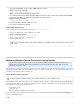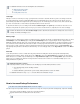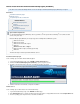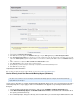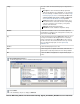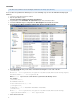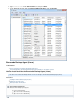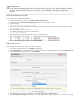Specifications
CPU Usage
If backups consume too much CPU processing, system performance is affected. To determine whether a system is consuming too much CPU
processing during backup, monitor the counter for the object. This counter measures the time the processor% Processor Time Processor
spends working on productive threads against time spent servicing requests. The normal range for the counter is 0-80%, with occasional spikes
up to 100%. Consistent values over 80% indicate a potential performance hit on the CPU load.
To determine the number of processes waiting, monitor the for the object. A continuous value of two or moreProcess Queue Length System
indicates too many threads are queued up for processing. If you encounter a sustained value of 0, verify that a non-zero value can display.
Memory Usage
If memory usage is too high, backup operations are negatively affected. To determine the amount of committed virtual memory in bytes, use the C
counter for the object. Verify that the value is not approaching the amount of physical memory.ommitted Bytes Memory Committed Bytes
Additionally, determine hard page faults on the system. Hard page faults occur when requested information is not where the application expects it
to be, and must be must be retrieved either from another location or from the page file. Review for both a sustained value, which may indicate
memory usage is too high, as well as the number of hard page faults that represent the actual read/write requests. A high ratePage Fault/sec
may negatively affect performance and indicate insufficient memory. To resolve hard page faults, use the counter on the Page Faults/sec Memor
object.y
Disk Load
Use the disk performance counters to evaluate disk subsystem performance including disk controller card, High disk load during backup
negatively affects performance. I/O bus, and the disk. Use the counter on the object to determine the elapsed time%Disk Time PhysicalDisk
that the disk processes read/write requests. Additionally, use the counter on the object to determine theAvg. Disk Queue Length PhysicalDisk
number of processes waiting for the hard disk. A value greater than one that lasts for more than one second indicate multiple processes are
waiting and indicate heavy disk load.
How to Increase Backup Performance
This article refers to Barracuda Backup firmware version 5.0 or higher.
It can take longer to back up multiple small files in comparison to one large file. To improve performance during backup, complete the following:
Turn off virus scanning on Windows systems, this can double performance
Upgrade network interface card (NIC) drivers to the latest release
For additional information, refer to the following Microsoft TechNet articles:
Windows Performance Monitor
Using Performance Monitor
Creating Data Collector Sets
Determine the default scale for the counter to determine the actual value. For example, if the scale is 10x, thenProcess Queue Length
a reading of 20 indicates 2 waiting processes.
1.
2.
Enable Disk Performance Counters
If the disk performance counters are disabled, use the following steps to enable all disk performance counters:
At a command prompt, enter the following command:
diskperf -y
Restart the Windows system. Once the system restarts, all disk performance counters are enabled.
For additional information on using , refer to the Microsoft TechNet article .Diskperf Diskperf