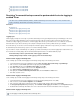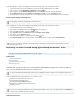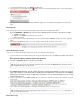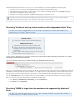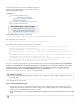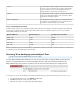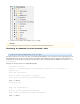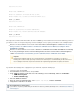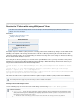Specifications
1.
2.
3.
Hot clone The virtual machine may have snapshots, but the snapshot hierarchy
must be less than 31 snapshots deep. Hot cloning a virtual machine
creates a snapshot on the source at the beginning of the process,
and then deletes the snapshot at the end of the process.
Cold clone The virtual machine may have snapshots. Cloning the virtual machine
creates a new virtual machine with the same content as the original
virtual machine, but without snapshots.
vMotion to ESX/ESXi 3.5 The virtual machine may have snapshots. The virtual machine must
use hardware version 4. ESX/ESXi 3.5 does not perform the check
described here and allows snapshots to be created.
Step 3. Calculate Required Overhead
The failure depends on the size of the virtual disk. All virtual machines that have disks greater than the maximum supported size by VMFS may
experience this error. Overhead for the snapshot is approximately 2GB for a disk size of 256GB. If snapshots are to be used, consider the
overhead while deciding the size of the disks:
Maximum VMDK Size Maximum Overhead Maximum Size Less Overhead
256GB - 512B ~ 2GB 254GB
512GB - 512B ~ 4GB 508GB
1TB - 512B ~ 8GB 1TB
2TB - 512B ~ 16GB 2TB
VMware recommends that you create virtual disks that are smaller than the maximum size minus the overhead to enable the use of features such
as snapshotting, cloning, and independent non-persistent disks.
Resolving "Error backing up selected object" Error
This article refers to Barracuda Backup firmware version 5.0 or higher.
Through the Barracuda Backup web interface you can select specific folders for back up within a parent directory.
However, if a folder that has been selected for backup is moved or removed from the parent directory, the
Barracuda Backup Server generates an error because the item selected for back up is no longer present:
To resolve this error, log in to the web interface and deselect the folder which has been removed from the directory for the source. To do so,
Log in to Barracuda Backup, and go to the page.BACKUP > Sources
Click to the right of the source to edit share settings.Edit
Expand the item selection. The folder displays with a warning triangle: