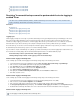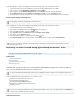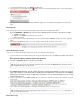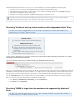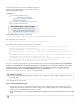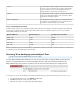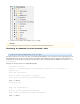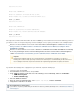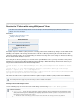Specifications
1.
2.
3.
1.
a.
b.
c.
2.
3.
1.
2.
3.
4.
Log in to Barracuda Backup, and go to the page.BACKUP > Sources
To the right of the source, a red status indicator ( ) displays if an error is generated during backup. Mouse-over the status indicator to
view a pop-up message describing the cause of the error:
If the error "An error occurred during agent backup initialization" displays, then something during the beginning of the Agent backup
failed.
Review Reports
Use the following steps to review the Barracuda Backup Agent log file and determine if something failed to initialize.
Go to the REPORTS > Backup page, and select the following options in the filter section above the table:
Schedules - Select All
Sources - Select directly below the Source in questionAgent
From - Specify a date
View the list of reports. A red status indicator displays to the left of a failed backup. Click to the right of the most recent backupDetails
report.
At the bottom of the details page, a list of errors display. Determine the date and time the error occurred:Report
Review Backup Agent Log Files
Use these steps to review the Backup Agent log files for the specific error reported by the Backup Agent.
Log in to the data source that is failing to back up data, and go to the Backup Agent log files. By default, the log files are located
in:
C:\Program Files\Barracuda\Barracuda Backup Agent\log
Locate the file ; this is the most recent log file.bbtrace.txt
Open in Notepad. This file contains data that is helpful in determining the specific error. Each logbbtrace.txt
entry is time stamped, so you will first want to identify when the failed backup occurred based on the Report
details page; note that there may be multiple days of log details so it is recommended that you use the search
function to find the error.
Search the log file for terms such as or . Once you locate the term, review the associated content to determine the specificFailed Critical
error message:
In this example, a VSS snapshot failed due to an unexpected operating system error on the targeted server.
Review Source Logs
If the server was rebooted, or the agent was restarted, you may need to review older files to find the time listed inbbtrace.txt
the details page in the previous step.Report
Note that an Agent error message is typically followed by associated details which isCRITICAL Sup: Resource not put
not needed for troubleshooting.