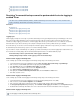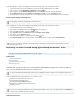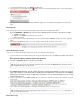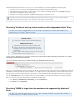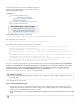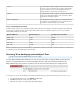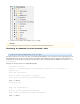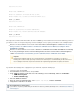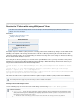Specifications
1.
2.
3.
4.
5.
6.
7.
1.
2.
3.
4.
5.
http://support.microsoft.com/kb/940349
http://support.microsoft.com/kb/979457
http://support.microsoft.com/kb/943669
http://support.microsoft.com/kb/981166
Resolving "Incremental backups cannot be performed while circular logging is
enabled" Error
This article refers to all Barracuda Backup firmware, and Microsoft Exchange Server 2003, 2007, 2010, or 2013; note that circular
®
logging is disabled by default in Microsoft Exchange 2010 and 2013.
In this article:
Logging Cycle
Disable Circular Logging in Exchange 2003
Disable Circular Logging in Exchange 2007
Disable Circular Logging in Exchange 2010
Disable Circular Logging in Exchange 2013
Logging Cycle
Circular Logging is designed to save storage on your Microsoft Exchange Server by preventing transaction logs from building up on the Server.
This is achieved by creating and writing to a total of four transaction log files. Once the fourth log is full, it cycles back to the first log and
overwrites it, creating a logging cycle referred to as "Circular Logging." Once the first log is full, it then moves on to overwrite the second, third,
and fourth, and then cycles back to the first log. The assumption is that by the time the fourth log is filled, the first log is committed.
These transaction logs are saved for use when restoring data. If Circular Logging is enabled, this is not possible as you are able to restore only to
the last full backup as the transaction log sequence is not consistent making it unreliable.
If you are unable to complete a Smart Backup or Log Backup of your Microsoft Exchange Server, Circular Logging may be enabled. In this case,
an error similar to the following displays either in the Barracuda Backup web interface or in a Barracuda Backup report:
Incremental backups cannot be performed while circular logging is enabled for
. Disable circular logging to perform incremental backups.<Exchange Storage Group>
Disable Circular Logging in Exchange 2003
Use the following steps to disable circular logging for the Exchange Storage Groups on the Exchange Server 2003:
Log into the Exchange Server as the administrator, and go to .Start > Programs > Microsoft Exchange > System Manager
In the console tree, expand , right-click the storage group, and click .Server Properties
In the dialog box, turn , and click . Properties Off Enable circular logging OK
Click to confirm you want to continue and close the dialog box.Yes Properties
Go to .Start > Programs > Administrative Tools > Services
In the right pane, click , and click in the menu.Microsoft Exchange Information Store Restart Action
Click to restart the service.Yes
Disable Circular Logging in Exchange 2007
Use the following steps to disable circular logging for the Exchange Storage Groups on the Exchange Server 2007:
Log into the Exchange Server as the administrator, and open the Exchange Management Console (EMC).
In the console tree, expand , and click .Server Configuration Mailbox
In the center pane, right-click the storage group for which you want to disable Circular Logging, and click .Properties
The dialog box displays. Turn , and click to close the dialog box.Storage Group Properties Off Enable circular logging OK Properties
Restart the Microsoft Exchange Information Store service or dismount and then mount all of the databases in the storage group.
Disable Circular Logging in Exchange 2010
Circular logging is disabled by default in Microsoft Exchange 2010.