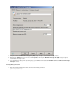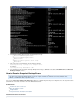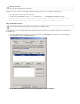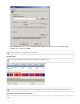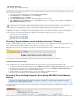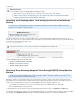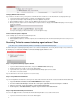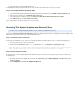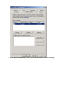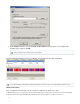Specifications
2.
1.
2.
3.
4.
1.
2.
1.
2.
Ping the IP address of the Barracuda Backup Server.
For additional information and ping command options, refer to the Microsoft TechNet article .Using the ping command
Step 4. Test and Reinstall Barracuda Backup Agent
Log in to Barracuda Backup and download and install the latest Barracuda Agent from the page.SYSTEM > Software Downloads
Once the Agent is installed, go to the BACKUP > Data Sources page.
To the right of the Server unable to connect, click . Verify connectivity with the Barracuda Backup Agent software
In the page, click .Edit Server Test Software Connectivity
If you are still unable to connect to the Agent, move on to the next step.
Resolving "File System Snapshot was Released" Error
This article refers to all Barracuda Backup firmware versions, and Microsoft Windows 2003 Server.
® ®
If you receive a reporting error, a partition may be heavily used or fragmented. Take the following steps to File System Snapshot was Released
determine the issue and to resolve the error on the Windows 2003 Server.
Step 1. Determine the Source of the Issue
The first step in determining the source of the issue is to identify the partition causing the problem. To do so, complete the following steps:
Go to the system even log on the server in question.
Look for an event with the source volsnap and an id of 25/35 containing the following message:
The shadow copies of volume were aborted because the diff area file could not grow in<volume name>
time. Consider reducing the IO load on this system to avoid this problem in the future.
Step 2. Move the Snapshot Location
First determine if the server has multiple partitions with available disk space, and then move the snapshot location to a less used disk using
the following steps:
On a Microsoft 2003 Server, l og into the server as the administrator, go to My Computer, and right-click on the
troubled partition.
Select , Properties and click the Shadow Copies tab: