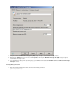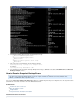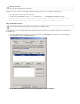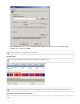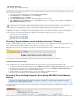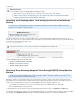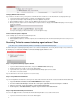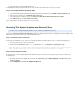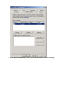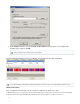Specifications
1.
2.
3.
4.
1.
2.
1.
2.
3.
4.
1.
2.
3.
4.
1.
2.
Verifying VMware Disk I/O Issues
If you continue to encounter an error, you may wish to confirm whether there are I/O issues on the virtual machine causing high CPU usage.
Log into and restart the virtual machine to commit the Consolidated Helper-0 snapshot.
Log into the vCenter/vSphere Snapshot Manager and create a snapshot file.quiesce
Once the snapshot is created, click on the snapshot file name, and click .quiesce quiesce Delete
When you delete the snapshot, if a Consolidate Helper-0 snapshot continues to display, and the field displays an error messageStatus
similar to the following:
You may need to adjust your virtual environment to resolve the high CPU usage.
How to Unlock the quiesce Snapshot
Use the following steps to unlock the Consolidated Helper-0 file:
Log into and restart the virtual machine.
Allow the snapshot to commit the snapshot; the Consolidated Helper-0 file should be automatically removed once this process isquiesce
complete.
Resolving "Failed to connect to backup agent software" Error
This article refers to all Barracuda Backup firmware 5.0 and higher, and the Barracuda Backup Agent.
The Barracuda Agent is a light weight agent that performs source side-based deduplication, and securely transfers changes over port 5120. Use
the following steps to resolve the "Failed to connect to backup agent software" error:
Step 1. Verify Barracuda Backup Agent is Started
Log in to the Barracuda Backup web interface, and go to the page.BACKUP > Data Sources
Determine which Server is unable to connect to the Backup Agent.
Log in to that Server, open Services, and verify that the Barracuda Backup Agent Service is started.
If the Service is not started, restart it.
If you are still unable to connect to the Agent, move on to the next step.
Step 2. Verify Windows Firewall Rules
If you are running Windows Firewall, make sure that you have both an inbound and an outbound rule created and enabled for Barracuda Backup.
Log in to Windows Firewall, and click in the left pane.Inbound Rules
If a rule for Barracuda Backup is listed in the center pane, right-click the rule and verify it is enabled.
If there is not a rule, create and enable a rule for Barracuda Backup.
In the left pane, click Outbound Rules; complete steps and for the outbound rule.2 3
Step 3. Ping Barracuda Backup from the Server
You can use the command to check whether the Barracuda Backup IP address is accessible from the Server.ping
Log in to the Server that is unable to connect to the Backup Agent.