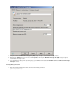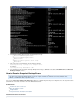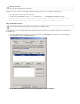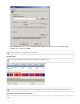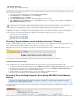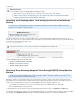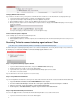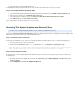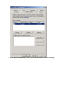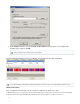Specifications
1.
2.
3.
4.
5.
1.
2.
3.
4.
5.
Verify that both the server and snapshot instance have all service packs and patches installed, and then use the following steps to adjust the page
file to 1.5 of the amount of RAM:
Log into the server as the administrator, and open in the .System Control Panel
On the tab, in the section, click .Advanced Performance Settings
In the section, click .Virtual Memory Change
Under , click the drive containing the paging file you want to change.Drive [Volume Label]
In the section, click , and type a new paging file size in megabytes in the Paging file size for selected drive Custom size Initial size
field; click .(MB) or Maximum size (MB) Set
For Windows Server 2003, you can apply these roll-ups supplied by Microsoft to solve this problem; note that you must restart after applying a
roll-up. Each patch should be applied individually and a backup run after the patch is applied to see if this resolves the issue:
http://support.microsoft.com/kb/940349
http://support.microsoft.com/kb/979457
http://support.microsoft.com/kb/943669
http://support.microsoft.com/kb/981166
Resolving "Agent database moved to different location" Warning
The Barracuda Backup Agent requires at least 1GB of free disk space on a data source for its database. If less than the required amount of disk
space is available, the Barracuda Agent database is automatically moved to another storage volume.
While backups will continue to run, a warning message displays in the Barracuda Backup web interface stating that the database has been
moved:
To resolve this issue, install the Barracuda Backup Agent to an alternate storage volume with adequate free disk space.
Updating the Backup Agent Location
Use the following steps to move the Barracuda Backup Agent to an alternate storage volume and eliminate the warning message:
Completely uninstall the Barracuda Backup Agent using the or option on your system.Add/Remove Programs Programs and Features
Once the Agent is uninstalled, log in to the Barracuda Backup web interface, and go to the page.SUPPORT > Software Downloads
Download and install the latest version of the Barracuda Backup Agent.
During installation, select the installation path on a storage volume with at least 1GB of free disk space.
Once the next successful backup occurs, the warning message no longer displays.
Resolving "Error Creating Snapshot" Error During ESX/ESXi Virtual Machine
Backup
This article refers to all Barracuda Backup firmware 5.0 and higher, and VMware 4.0 and above with the VMware
®
license which
includes access to vSphere
®
Data Recovery API.
This article describes how to resolve the error "Error creating snapshot" encountered while backing up an ESX/ESXi virtual machine, as shown in
the following image:
The most common causes for this error are the size of the snapshot being created is larger than the available free space on the datastore, or a
Windows Server 2003
This step applies to Windows .2003 only
If you decrease the size of either the initial or maximum page file settings, you must restart your computer to see the effects of those
changes. Increases typically do not require a system restart. For additional information, refer to the Microsoft solution