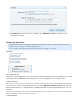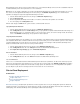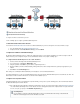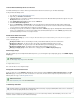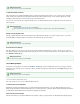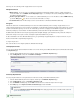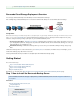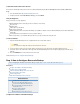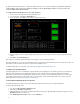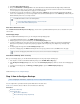Specifications
5.
6.
7.
1.
2.
3.
4.
5.
1.
2.
3.
4.
Click .Link a Barracuda Backup Server
Enter your and from the sticker attached to the Quick Start Guide that shipped with your BarracudaSerial Number Linking Code
Backup Server. These values are case sensitive. The Serial Number can also be found on a sticker on the back of the unit. Follow the
on-screen prompts to complete linking and to supply your account information.
The linking process may take a few minutes to complete. Wait until the page appears, indicating that the Barracuda BackupSTATUS
Server is successfully linked to your account. A green light next to the Barracuda Backup Server on the page indicates that yourSTATUS
Barracuda Backup Server has successfully connected.
Enter Server Name and Location
In the page, enter a name for your Barracuda Backup Server, the associated time zone, andSYSTEM > Barracuda Backup Server Settings
server location.
Define Display Groups
If you have multiple Barracuda Backup Servers, you can manage them through display groups:
Log into Barracuda Backup, and go to the page.ADMIN > Display Groups
All display groups active on your account display in the section.Current Display Groups
To add a new display group, enter a name for the group of devices, and click . For example, if you want to group all BarracudaAdd
Backup Servers by location, you might create groups by geographic location: Engineering - Asia, Engineering - US, Engineering -
Europe.
The display group name appears in the section.Current Display Groups
IfTo remove a display group, click following the name of the group you want to remove; click to remove the group.Remove OK
Add a Barracuda Backup Server to a Group
Once you create display groups, you can add a Barracuda Backup Server to the group using the following steps:
In the left pane, select the desired Barracuda Backup, and go to the page.SYSTEM > BBS Settings
In the section, choose from the drop-down list, select the desired display groupBackup Server Display Group Current Display Group
name.
To add or remove display groups, click to go to the page.Manage your display groups ADMIN > Display Groups
Click .Save
Continue with .Step 3: How to Configure Backups
Step 3: How to Configure Backups
Before configuring the web interface, complete .Step 2: How to Configure Barracuda Backup
You can configure where your data is backed up and in what manner. This article refers
to , which are subsets of data on each server that is to be backed up.data sources
In this article:
Where Data is Backed Up
Supported Data Types
Microsoft Server Applications
Microsoft Exchange Storage Group Backup
For additional information, refer to the following articles:
How to Link a Barracuda Backup Server as a User or Reseller
How to Unlink a Barracuda Backup Server
If you delete a display group that contains devices, those devices are moved to the default group.