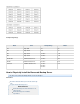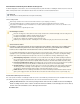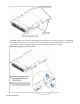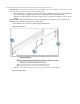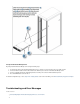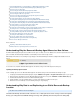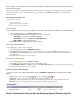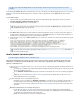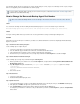Specifications
1.
2.
3.
4.
1.
2.
3.
1.
2.
1.
2.
3.
If you determine that all of the above suggestions are in place and all settings are correct, and you are continuing to run low on space, it may be
time to look at upgrading to the next model with increased disk capacity.
How to Change the Barracuda Backup Agent Port Number
This article refers to Barracuda Backup firmware version 5.0 and higher. This article describes how to resolve the service start error
112.
Issue
You encounter the following error when installing the Barracuda Backup Agent on a server or workstation in your environment:
Barracuda Backup Agent setup received error "112 Service Error" while attempting to start service.
Cause
You may be running software that uses port 5120 on the selected system which is causing a conflict and generating the error.
Solution
If port 5120 is in use by another piece of software on your data source, Barracuda Networks recommends configuring the Barracuda Backup
Agent to use port 5121.
Step 1. Determine the Ports Used by the System
Use the following steps to configure the port:
Log in to the system where you received the error, and launch a web browser.
Go to the downloads page on the Microsoft TechNet site, and download and install .TCPView
Launch TCPView; the ports that the system is currently using display in the web interface.
Review the list. If you see that port 5120 is in use, change the port number in the file as described in .bbconfig.ini step 2
Step 2. Add the Alternate Port Number bbconfig.ini
Use the following steps to change the port number through the file:bbconfig.ini
On the system where you received the error, locate the file, usually found in the bbconfig.ini C:\Program Files\Barracuda\Barracuda
folder.Backup Agent\config
Open in Notepad, and add the line beneath the options. For example:bbconfig.ini port='port number' [configuration]
[configuration]
nodeGuide={XXXXXXXX-XXXXXXXX-XXXXXXXX-XXXXXXXX}
port=5121
Save and close the file.
Step 3. Restart Services
Log in to the system again.
Restart the Barracuda Backup Agent service.
Step 4. Update Data source
Log in to Barracuda Backup, select the associated Barracuda Backup Server in the left pane, and go to the page.BACKUP > Sources
In the right pane, click to the right of the system where the error occurred.Edit
In the field, append the IP address with the port number added in above.Computer Name Step 2
For example, if your IP address is '192.168.0.1', and you added the line 'port=5121' to the file, update the bbconfig.ini Computer Name
field as follows:
If you are unable to determine what is causing your server to run low on space, contact and aBarracuda Networks Technical Support
technician can assist with troubleshooting.