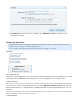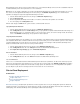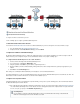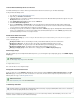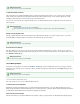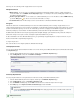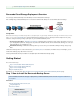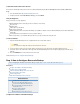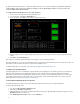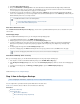Specifications
1.
2.
3.
4.
5.
1.
2.
3.
4.
5.
By default, the Barracuda Backup Server is configured to obtain an IP address on your network using DHCP. If you want to assign it a
static IP address instead, you can configure it using the console administration interface. If not, proceed to the
section Configure Your Corporate Firewall:
To configure the Barracuda Backup Server to use a static IP address:
Connect a monitor and keyboard to the Barracuda Backup Server.
Use your arrow keys to highlight the field.DHCP/Static
Use the spacebar to select Static for your IP address assignment preference:
Enter the IP Address, Netmask, Default Gateway, Primary DNS Server, and Secondary DNS Server (optional) as appropriate for your
network.
Click on the box.Enter Commit Changes
Once changes are committed, the Barracuda Backup server attempts to connect to Barracuda Networks.
The LAN and Internet boxes on the console administration interface are green when the Barracuda Backup Server is determined to be online. The
Barracuda box remains red until it is linked to an account later in the installation process.
For additional information, refer to the article How to Edit Network Settings through the Barracuda Console.
Configure Your Corporate Firewall
If the Barracuda Backup Server is located behind a corporate firewall, open the following ports on the firewall to ensure proper communication
between the Barracuda Backup Server and Barracuda Networks: 80, 443, 1194, and 5120-5129 outbound for both TCP and UDP traffic;
Barracuda uses ports 5120-5129 for replicating data to a different location such as the cloud. The Barracuda Backup Server uses these ports to
transfer data over the Internet to the offsite storage location. If you would like to restrict outbound network traffic on these ports to only reach
Barracuda Networks, contact .Barracuda Networks Technical Support
Link Your Barracuda Backup Server to an Account
Your Barracuda Backup Server must be linked to your Barracuda Cloud Control Account before you can initiate data backups.
To link your Barracuda Backup Server:
Go to this URL: http://login.barracudanetworks.com/
Sign in with your and .Username Password
If Barracuda Backup is your default or only Barracuda Networks product, then the Barracuda Backup web interface appears. If not, click
at the top of the screen.Backup Service
Click , and then select the tab.Start Backup Service Setup STATUS