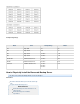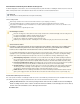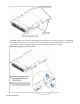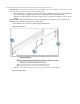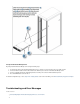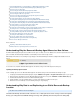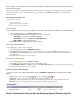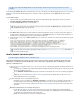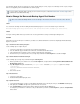Specifications
1.
2.
3.
4.
This article refers to Barracuda Backup firmware version 5.2 and higher, and the version 5.2Barracuda Backup Agent (Windows)
and higher.
Use the Backup Agent log files to understand and resolve any errors that may occur with the Backup Agent such as an bbtrace.txt Agent backup
. Each time the Backup Agent Service is restarted, a number is appended to the current initialization error bbtrace.txt file, and a new file is
generated.
To review the log file:
Log in to the data source that is failing to back up data, and go to the Backup Agent log files. By default, the log files are located in:
C:\Program Files\Barracuda\Barracuda Backup Agent\log
Locate the file ; this is the most recent log file.bbtrace.txt
Open in Notepad. This file contains data that is helpful in determining the specific error. Each log entry is time stamped, sobbtrace.txt
you will first want to identify when the failed backup occurred based on the details page; note that there may be multiple days ofReport
log details so it is recommended that you use the search function to find the error.
Search the log file for terms such as or . Once you locate the term, review the associated content to determine the specificFailed Critical
error message:
In this example, a VSS snapshot failed due to an unexpected operating system error on the targeted server.
How to Resolve Low Disk Space
This article applies to all firmware versions, except where noted.
If the Barracuda Backup Server drives run out of space, backups cannot complete and will fail. A low disk space
notification is sent when the Barracuda Backup server reaches 80% capacity and above. Following are several
options to combat this issue:
Verify a is applied to all . If a source does not have a retention policy applied to it, all data from that source isretention policy data sources
retained forever.
For example, if you initially back up 100GB of data and 5GB of changed data daily, after 30 days with no retention policy you will
have a total of 250GB for the source.
Go to the page in the web interface and verify that each source has a retention policy applied toBACKUP > Retention Policies
it.
Additionally, you can contact and request verification that each data source on theBarracuda Networks Technical Support
Barracuda Backup Server has a policy applied.
Determine which data sources are backing up the largest files.
In firmware version 5.1 and higher, go to to review which sources are backing up the largest files. YouREPORTS > Large Items
can then determine if these files need to be backed up and exclude them, or lower the retention policy applied to the source.
For firmware version 5.0 and lower, contact and request to have a report of large itemsBarracuda Networks Technical Support
generated.
Determine which Servers are using the most space.
Contact and request to have a usage report generated for your Barracuda BackupBarracuda Networks Technical Support
Server. This report displays the amount of space used by each backup data source. Additionally, this report shows which Server
is retaining the most historic data kept per the retention policy.
Modify your retention policies by source basis to manage disk usage.
If the server was rebooted, or the agent was restarted, you may need to review older files to find the time listed inbbtrace.txt
the details page in the previous step.Report
Note that an Agent error message is typically followed by associated details which isCRITICAL Sup: Resource not put
not needed for troubleshooting.