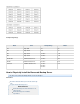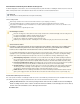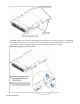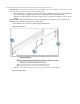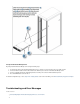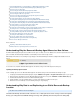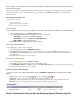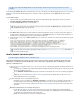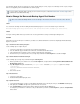Specifications
1.
2.
3.
1.
2.
3.
4.
1.
2.
3.
4.
non-peak hours. You can further refine the rate limit by enabling an alternate rate limit and specifying a specific time
period to which it applies.
However, if a large backup is scheduled during the alternate rate limit time interval, replication to the offsite location may not complete within the
specified time period. In this case, the yellow status indicator ( ) icon displays on the page indicating there is a problem with theSTATUS
offsite syncing queue.
Resolving Data Replication Issue
To resolve this issue, you can:
Increase Speed Limit
Reduce Amount of Data for Replication
Decrease Backup Schedule Frequency
Increase Speed Limit
Use the following steps to increase the speed limit to ensure data replication finishes within the specified timeframe:
Log in to Barracuda Backup, and go to page.BACKUP > Rate Limit
Turn on , and update the bandwidth based on the selected option:Alternate Rate Limit
Full Speed - Uses 100% of available bandwidth
Smart Mode - Increase the Percent of Bandwidth value
Kb/s or Mb/s - Specify a higher value
Click Save at the top of the page to save your changes.
Reduce Amount of Data for Replication
Use the following steps to select less data for replication:
Log in to Barracuda Backup, and go to BACKUP > Sources.
On the page, locate the data source on the system you wish to modify, and click to the right of the data source.Data Sources Edit
In the page, in the section, review the selected items. Determine if there are items that do not need backup, andEdit Item Selection
deselect those items.
Click at the top of the page to save your changes.Save
Decrease Backup Schedule Frequency
Log in to Barracuda Backup, and go to .BACKUP > Schedule
Click the ( ) icon to the right of the schedule associated with the backup.Edit
In the page, if is turned on in the section, reduce the minute or hour frequency.Edit Backup Schedule Repeat Daily Backup Timeline
Click at the top of the page to save your changes.Save
How to View Offsite Transfer Statistics
To view transfer statistics, log in to Barracuda Backup, and go to BACKUP > Replication. The following queue details
display:
Status - Displays either the green indicator ( ) icon or the red indicator ( ) icon
Total Stored - Total size of file parts transferred offsite from the Barracuda Backup Server
Queue Age - Amount of time that the queued data has been waiting to be transferred offsite from the Barracuda Backup Server
Queue Size - Total size of the file parts yet to be transferred offsite from the Barracuda Backup Server
How to Troubleshoot Using the Barracuda Backup Agent (Windows) Log File