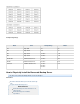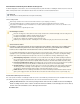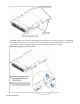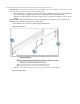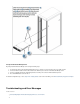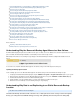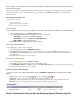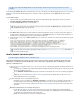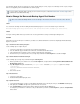Specifications
1.
2.
3.
4.
5.
Understanding Why Data is not Replicating to an Offsite Barracuda Backup Location
How to Troubleshoot Using the Barracuda Backup Agent (Windows) Log File
How to Resolve Low Disk Space
How to Change the Barracuda Backup Agent Port Number
How to Change the Barracuda Linux Backup Agent Port Number
How to Change the SQL Recovery Model
How to Resolve Microsoft Exchange 2010 Large Message Restore Errors
How to Resolve Snapshot Backup Errors
Resolving "Agent database moved to different location" Warning
Resolving "Error Creating Snapshot" Error During ESX/ESXi Virtual Machine Backup
Resolving "Error Reading Object" Error During ESX or ESXi Virtual Machine Backup
Resolving "Error Removing Snapshot" Error During ESX/ESXi Virtual Machine Backup
Resolving "Failed to connect to backup agent software" Error
Resolving "File System Snapshot was Released" Error
Resolving "Incremental backups cannot be performed while circular logging is enabled" Error
Resolving “An error occurred during agent backup initialization" Error
Resolving "Unable to back up virtual machines with independent disks" Error
Resolving "VMDK is larger than the maximum size supported by datastore" Error
Resolving "Error backing up selected object" Error
Resolving "An unknown OS error occurred" Error
Resolve the "Failure while using USN journal" Error
Monitoring Windows System Performance During Backup
How to Increase Backup Performance
Related Articles
Replacing a Failed Barracuda Backup Server
VMware Data Recovery Backup and Restore Permissions
Understanding Why the Barracuda Backup Agent Moves to a New Volume
The Barracuda Backup Agent requires at least 1GB of free disk space on a data source for its database. If less than the required amount of disk
space is available, the Barracuda Agent database is automatically moved to another storage volume.
While backups will continue to run, a warning message displays in the Barracuda Backup web interface stating that the database has been
moved:
To resolve this issue, install the Barracuda Backup Agent to an alternate storage volume with adequate free disk space.
Updating the Backup Agent Location
Use the following steps to move the Barracuda Backup Agent to an alternate storage volume and eliminate the warning message:
Completely uninstall the Barracuda Backup Agent using the or option on your system.Add/Remove Programs Programs and Features
Once the Agent is uninstalled, log in to the Barracuda Backup web interface, and go to the page.SUPPORT > Software Downloads
Download and install the latest version of the Barracuda Backup Agent.
During installation, select the installation path on a storage volume with at least 1GB of free disk space.
Once the next successful backup occurs, the warning message no longer displays.
Understanding Why Data is not Replicating to an Offsite Barracuda Backup
Location
This article refers to firmware version 5.0 and higher.
The Barracuda Backup default rate limit controls the rate of data replicated to offsite storage locations throughout
the day; preserving Internet bandwidth during peak usage and optimizing offsite backup transfers during daily