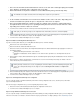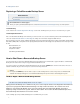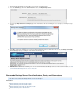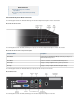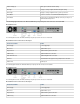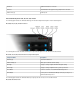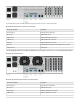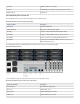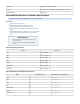Specifications
1.
2.
3.
4.
5.
6.
7.
1.
2.
3.
4.
5.
6.
1.
2.
Once the new unit is linked, Barracuda Networks connects to the new device and begins wiping the metadata
in the database ensuring the unit is completely clean of any data.
Barracuda Networks then pulls the metadata associated with all binary data (your backed-up data).
As the metadata is downloaded, it is inserted into the database tables on the new device. Depending on the
amount of metadata to be pulled, this process may take 24 or more hours to complete.
Once the metadata download is complete, backups are enabled on the new device, and the binary data is
then pulled from the cloud. The process of pulling the binary data from the cloud can take 24 hours or more
depending on the amount of data to be retrieved.
You will receive a notification at the time of backups start and the binary data begins to be pulled.
Once the initial binary data pull is complete, a final check is run with the cloud to ensure data integrity and to verify that all data is present
and accounted for. Once verification is complete, the data migration as a whole is finished.
You will receive a notification indicating the process is complete.
Option 2. Pull Data from an Existing Barracuda Backup Server
If you have elected to pull the data from your existing Barracuda Backup Server, confirm the following:
Both units are on the same LAN/subnet, and
Both units are linked to a Barracuda Networks Account
Once the new device has been linked to the existing Barracuda Backup Server, Barracuda Networks begins prepping the old device for
the migration including:
Shutting down all dependent functions of the old device
Dumping the metadata tables from the databases on the old unit in order to pull them across and import them into the new
device.
Once prepping is complete, Barracuda Networks begins the actual data migration by importing the metadata tables from the old device to
the new unit.
Once the import is complete, the binary data is synchronized across to the new unit. AT this point, backups are enabled on the new
device and a backup is run on all data sources.
You will receive a notification alerting you that the backup process has begun on the new device and that data is syncing.
Once the initial binary data pull is complete, a final check is run with the cloud to ensure data integrity and to verify that all data is present
and accounted for. Once verification is complete, the data migration as a whole is finished.
You will receive a notification indicating the process is complete.
Option 3. Use an Existing Barracuda Backup Server Configuration
You can set up and configure a new Barracuda Backup Server with an existing configuration, data sources, retention policies, and all other
aspects of backup.barracuda.com.
This is the fastest type of migration because you are not migrating large amounts of data.
Once the new device is linked, Barracuda Networks pulls the configuration from the cloud.
You will receive a notification indicating the process is complete.
Option 4. Set Up a New Barracuda Backup Server from Scratch
You can set up and configure a new Barracuda Backup Server without utilizing an existing configuration. With this option, you must configure the
new device from scratch as it is treated as a brand new unit. For step-by-step instructions on setting up backups, refer to inData Backup Tasks
The is a description of the data, whereas the is comprised of your actual files.metadata binary data
At this point you can make any changes to the configuration via the web interface; the device is now at full capability.
Running a backup on all data sources assists in populating the new device with the synchronized data. By backing up the data
sources, those data parts that already exist are skipped over, thus reducing the time it takes to complete the
process.