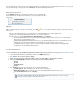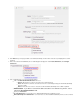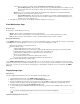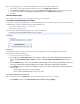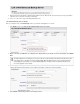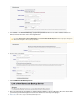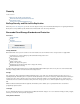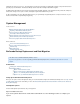Specifications
8.
9.
1.
2.
3.
4.
5.
edit or view user accounts access. When selected, the section displays:Backup Server Permissions
Select All Backup Servers - When turned , user has full access to all Barracuda Backup Servers within the account,On
when turned , a list of all connected devices display. Turn on the Barracuda Backup Servers to which this user is toOff
have access.
Operator - User access is limited to viewing statistics and modifying backup configuration for selected Barracuda Backup
SErvers. Operators cannot restore data or edit user accounts.
Select All Backup Servers - When turned , user has access privileges to all Barracuda Backup ServersOn Operator
within the account, when turned , a list of all connected devices displays. Turn on the Barracuda Backup Servers toOff
which this user is to have access.Operator
Click at the top of the page to save the Backup configuration settings for the selected user.Save
Email Notifications Page
Notification Types
Specify the type of email notification for each user:
Reports - When selected, an email notification is sent for each backup job.
Alerts - When selected, an email notification is sent if a backup job has errors or if your Barracuda Backup Server is offline.
Notices - When selected, an email notification is sent when your Barracuda Backup Server software is updated.
Managing Email Notifications
Use the page to specify whether a user is to receive email notifications. Edit users from this page by selecting a user and clickingADMIN > Users
on the graphic. You can specify whether a user is to receive one or more of the following types of emails:Edit
Backup reports saying that a scheduled back up was run
Alerts for conditions such as:
A Barracuda Backup Server is offline or has come online
A Barracuda Backup Server has not been able to communicate with Barracuda Cloud Storage (check for Internet problems)
A Barracuda Backup Server appliance, such as a RAID volume or HD hardware, fails
A watched file rule condition has been met (firmware version 5.1 and earlier only)
An error has occurred in a backup
An error situation returned to normal and no (further) action is required
You have reached the limit on your Barracuda Cloud Storage subscription plan size
Notices of Barracuda Backup Server software updates
Use the page to specify email addresses of non-users that are to receive an email when a report, alert, or noticeADMIN > Email Notifications
generates. This page allows you to specify any email address (in some cases, your reseller), not only the email address of a user associated with
your account. You can also see the users that are receiving any type of email notification, and edit those users in a similar way to the ADMIN >
page.Users
Display Groups Page
Display Groups
If you have multiple Barracuda Backup Servers, you can manage them through display groups:
Log in to Barracuda Backup, and go to the page.ADMIN > Display Groups
All display groups active on your account display in the section.Current Display Groups
To add a new display group, enter a name for the group of devices, and click . For example, if you want to group all BarracudaAdd
Backup by location, you might create groups by geographic location: Engineering - Asia, Engineering - US, Engineering - Europe.
The display group name appears in the section.Current Display Groups
To remove a display group, click following the name of the group you want to remove; click to confirm you want to removeRemove OK
the group.
Add a Barracuda Backup Server to the Group
If you delete a display group that contains devices, those devices are moved to the default group.