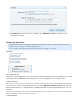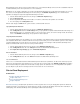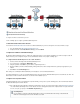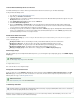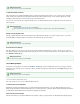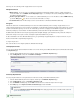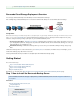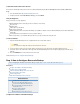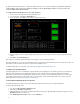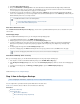Specifications
1.
2.
1.
2.
3.
4.
before they are stored, and they remain encrypted until a restore is requested.
Management Access
Monitor Activity - You can check the user activity page periodically for authentication attempts, changes to settings, and updates to
account information. Go to the page to see all activity for an account, including logins and when a userADMIN > User Activity Reports
has enabled or disabled replication.
Restrict Logins by IP Address - You can restrict access to Barracuda Backup to one or more IP addresses. On the paADMIN > Users
ge, click the graphic ( ) to edit a user account; enter an IP address or a range.Edit
Secure Network Access - HTTPS is always used for secure web browser communication with Barracuda Backup.
Encryption
Data transfers between the local Barracuda Backup Server and a remote Barracuda Backup Server are always encrypted. Data is stored
compressed and encrypted at rest. The most aggressive combination of symmetrical and asymmetrical encryption in the industry keeps your data
stored in a format that nobody but you can access. The United States government recently approved 192-bit AES encryption as the preferred
method for protecting top-secret information. The Barracuda Backup solution starts with even higher 256-bit AES encryption.
In addition, Barracuda Networks has developed a proprietary advanced digital cataloging system that breaks down your data into small pieces
and tracks the changes of these parts over time, and strips the original meta identifiers from your files.
As data is transmitted to the remote Barracuda Backup Server, your symmetrically-encrypted data parts are compressed and sent over your
Internet connection with an asymmetrically-encrypted key.
Configure Replication
This section describes how to configure replication to Barracuda Cloud Storage.
Globally Replicate Data
You can select to globally replicate all data from all data sources for the currently selected Barracuda Backup Server to Barracuda Cloud Storage
on the page:Replication
Select the Barracuda Backup Server in the left pane, and then go to the page.BACKUP > Replication
In the section, turn :Sending Data To On Send All Local Backups
Selectively Replicate Data
You can specify which data sources are replicated to the cloud for the currently selected Barracuda Backup Server:
Select the Barracuda Backup Server in the left pane, and then go to the page.BACKUP > Replication
In the section, set to .Sending Data To Send All Local Backups Off
Go to the page, and click next to the data sources listed in the right section of the page.BACKUP > Sources Edit
On the page, turn on , and then click .Edit Replicate to Barracuda Cloud Storage Save
Data Sources
You can specify when setting up your data sources as described in the section Replicate to Barracuda Cloud Storage Add
.Systems and Select Data Sources
Additional Information