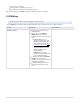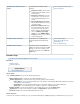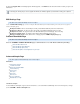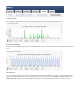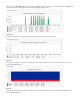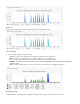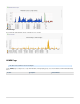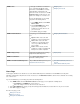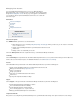Specifications
User Activity Reports
Backup Reports
Barracuda Backup provides a detailed report for each backup that is run. Backup reports can be accessed from the page ofREPORTS > Backup
the Barracuda Backup web interface. In addition, any back up process that is currently running is also displayed from this page. Backup reports
include details about the backup such as when the backup started, duration, size, if there were any errors or warnings, and any new, changed, or
removed items. Reports also include links to each backed up file to view or download the item from the report.
Click to view rDetails ecent activity in chart form. You can also view a list of backed up files including the number of new, changed, and removed
files, as well as a list of any errors encountered during backup.
If a backup is currently in progress, the REPORTS > Backup page displays this information and allows you to cancel the backup.
Click View Past Reports to access archived backup reports in the page. You can specify the number of reports you wish toBackup (Archived)
display on the page, or enter a date range and click to display the archived reports.Update
Click on the report to view report details, and specify whether to show new, changed, or removed files. Additionally, you can click on a file name to
restore the file through the page.RESTORE > Restore Browser
Restore Report
You can view restoration details in the page. To specify how you wish to sort the table, click on a heading, and then click onREPORTS > Restore
the up/down arrows to the right of each heading to specify either an ascending or descending sort.
Click to view all details for the selected restoration including any . Expand the detail tabs to view specific file errors andDetails encountered errors
a list of restored content.
Large Items Report
The page displays REPORTS > Large Items a detailed list of large items including the data source and path, original file size, and deduplicated
backup size. From the drop-down menu, you can select to view large items by individual source, by Agent, or for all sources. To furtherSources
refine the report, enter a string in the field, and click . The report displays only those items matching the Filename contains Filter Filename
value for the selected source.contains
Audit Log Report
The REPORTS > Audit Log page displays a report of all activities on the Barracuda Backup web interface by time and date, by user, and by
action. Logged activity includes log on authentication, firmware update, changes to settings, changes to account information, and more. Click the
Details icon for additional information for a specific activity.
In the top pane, you can specify the following:
Select a specific user or display logs for all users
Specify whether to include log on authentication activities
Date range of logs to display
User Activity Reports
The REPORTS > User Activity page displays activity logs of users accessing the Barracuda Backup web interface. Logged activity includes log
on authentication, firmware update, changes to settings, changes to account information, and more. Mouse-over an entry for additional
information.
In the top pane, you can specify the following:
Number of logs to display
Firmware version 5.1 and higher only
The Report is available only in Barracuda Backup firmware version 5.1 and higher.Large Item
Firmware version 5.0 and earlier only
The Report is available only with Barracuda Backup firmware version 5.0 and earlier.User Activity