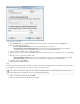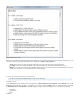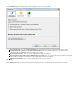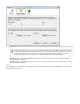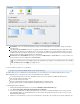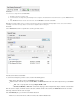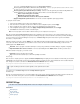Specifications
1.
2.
3.
File Restore
You can restore a single file from the Folder View.
Navigate to the file(s) you wish to view.
To view revisions on a single file by date including file size, navigate to and doubleclick the desired file name to open the Revisions wind
ow.
In the to restore the selected fileRevisions window, select the desired revision, and click Restore .
When restoring multiple versions of a file, the entire directory structure is maintained, allowing multiple versions of the same file withoutNote:
overwriting each revision as long as data is not restored to its original location via the agent.
File Search
Turn on to search for a specific file or set of files you wish to restore:File Search
Note that search criteria is case sensitive.
To search for a backed up file you wish to restore, select from the following options:
Basic Search - Enter all or a portion of the , and click File Name Search
Advanced Search - Enter all or a portion of the , click , and then turn on the desired options before you click File Name Advanced Search
:
Size - Turn on to specify the file size range in , , , orBytes KB MB GB
, Created, Last Modified or - Select the date range type, and then adjust the date range to match the selected criteriaRemoved
Once the search is complete, a maximum of 500 records return; to limit the number of files returned, click and refine the size and/orAdvanced
date range, and then run the file search once again.
In the pane, you can view more information about a file:Search Result
Click once on a file to view file size, number of revisions, and creation/modification date: