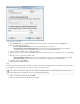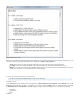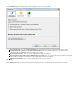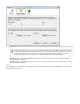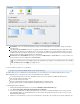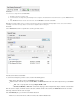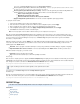Specifications
4.
original location, file attributes are retained. If the data is restored to an alternate location, the file attributes are removed.
How to Restore Data Using Barracuda Restore for Windows
This article refers to Barracuda Backup firmware version 4.3 and earlier only.
In this article:
Select Data for Restoration
Restore Files
Restore Logs
Select Data for Restoration
Use Barracuda Restore for Windows to restore data from your local Barracuda Backup Server, a remote Barracuda Backup Server, or from
Barracuda Cloud Storage. To restore a directory, or multiple directories or files, from the same date and time, use the option. ToFolder View
search for a specific file or set of files for restoration, use the option.File Search
Turn on to search for a specific file or set of files you wish to restore:File Search
Display Folders
This view displays the folder tree of your backed up data as it existed at a particular point in time:
Use the following options in the :Folder View
Show Removed - Turn on to select from previously deleted directories and files. When turned on, click to update the Show Search
pane with all files, including those that were previously removed, based on the specified date and time rangeResults
View Directory Structure as Of - Select the date and time range, and click S to update the Search Results pane based on yourhow
selections
Clear - Click to deselect all files and folders in the paneSearch Results
Select those files and folders you wish to restore; note that when you a folder, all files and folders contained within that folder are selected,turn on
and when you a folder, all files and folders within that folder are deselected. To clear all currently selected files and folders, click .turn off Clear
Revision Date
To view file revisions by date and time, select the date and time range in the filed, and click to update the View Directory Structure as Of Show
pane:Search Results