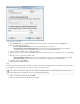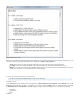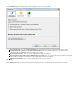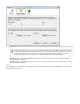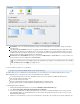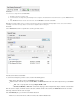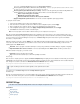Specifications
1.
2.
3.
4.
5.
6.
7.
1.
2.
To set up the restore connection,
In the field, enter your Barracuda Backup user name, and enter the associated password in the field.User Name Password
Select the manner in which to connect:
Connect using Barracuda Cloud-Connect to your backed up data stored on the Cloud
Connect Directly to a Barracuda Backup Server-Restore from a local or offsite Barracuda Backup Server; for improved
restoration performance, it is recommended that you restore from a local Barracuda Backup Server.
Enter the hostname or IP address, and associated port number.
If you use a proxy to access the Internet, click to expand the proxy details section; if you are not using a proxy server, skip to Proxy Step
.6
In the Proxy section, select from the following options:
Use Internet Explorer settings - Select to access the network address of your proxy server using the Explorer Proxy Settings.
Use custom settings- Select and enter the proxy server hostname or IP address, and associated port number.
Verify your settings, and click .Submit
Barracuda Restore for Windows launches.
Log In
Each time you launch Barracuda Restore for Windows or perform an action that requires authentication, you are required to log into the tool. Once
you are logged in, you may be required to log in again if you change your connection location.
Enter your username and password, and click .Submit
Once you log into the tool, the associated data sources display:
Your user name and password should be the same for both the Barracuda Backup Server or Barracuda Cloud Control and the offsite
location login; this login is identical to the one you use in the Barracuda web interface.