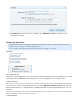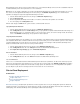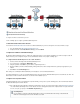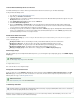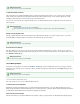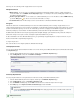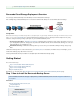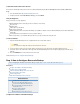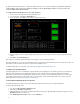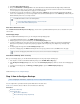Specifications
1.
2.
3.
4.
5.
6.
7.
Link Your Barracuda Backup Server to an Account
Your Barracuda Backup Server must be linked to your Barracuda Cloud Control Account before you can initiate data backups.
To link your Barracuda Backup Server:
Go to this URL: http://login.barracudanetworks.com/
Sign in with your and .Username Password
If Barracuda Backup is your default or only Barracuda Networks product, then the Barracuda Backup web interface appears. If not, click
at the top of the screen.Backup Service
Click , and then select the tab.Start Backup Service Setup STATUS
Click .Link a Barracuda Backup Server
Enter your and from the sticker attached to the Quick Start Guide that shipped with your BarracudaSerial Number Linking Code
Backup Server. These values are case sensitive. The Serial Number can also be found on a sticker on the back of the unit. Follow the
on-screen prompts to complete linking and to supply your account information.
The linking process may take a few minutes to complete. Wait until the page appears, indicating that the Barracuda BackupSTATUS
Server is successfully linked to your account. A green light next to the Barracuda Backup Server on the page indicates thatSTATUS
your Barracuda Backup Server has successfully connected.
Add the Server Name and Location
Use the SYSTEM > BBS Settings page to view or modify the Barracuda Backup Server details including server name, time zone, physical
location, and display group:
Backup Server Name - Name used to identify the currently selected Barracuda Backup Server in the web interface
Backup Server Time Zone - The time zone where the currently selected Barracuda Backup Server is located
Backup Server Location - The physical location of the Barracuda Backup Server including city, state, and country
Backup Server Display Group - The display group in which the Barracuda Backup Server resides
Manage your display groups - Click to add or remove a display group in the pageADMIN > Display Groups
Define Display Groups
This step is optional. If you have multiple Barracuda Backup Servers, you can manage them by creating display groups on the ADMIN > Display
page.Groups
Configure Data Sources
This section describes how to configure backups.
Add Systems and Select Data Sources
Set up your data sources on the page, and specify that you want to on the BACKUP > Sources Replicate to Barracuda Cloud Storage Add
page. You may have more than one data source on each server, and each can have unique back up characteristics. For set upData Source
details by data source type, see . Backup Up Data Sources
Create Backup Schedules
Now that you have configured your computers and data sources, you can create backup schedules, either individually or for all sources. If no
schedule is created for a data source then it will not be backed up.
Additional Information
See the for more information.Display Groups Page
Additional Information
See Data Backup Tasks for more information.
Note that schedules are automatically created (with the default set to back up every day at 8:00PM) when a data source is created exce
if a schedule specifying data sources already exists.pt all