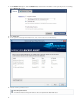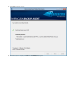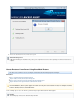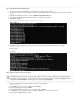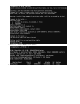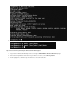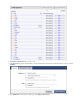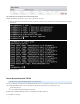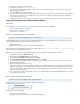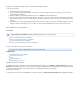Specifications
1.
2.
3.
4.
5.
6.
1.
2.
3.
4.
5.
6.
7.
8.
Download, install, and launch an FTPES client.
Connect to the server/host .restore.barracuda.com
Your account must have administrator rights to restore files. The username and password are the same as those used to access the
Barracuda Backup web interface.
Select the protocol and standard port .FTPES 21
Upon connection, a listing of directories displays. Follow the directory structure to the date when you would like to restore your data. Past
those directories, the backed up servers display. After servers, you are presented with each share that you backed up on that server.
Locate the data you want to restore.
Drag the data to restore from the connection to a location on your system. All of the data is retrieved from the .Barracuda Cloud Storage
Legacy Firmware Recovery and Restoration Options
In this Section
The following articles refer to recovery and restore options available on firmware version 4.3 or earlier only.
How to Use Windows Explorer and WebDAV
How to Restore Data with an FTP Client
Barracuda Restore for Windows
How to Use Windows Explorer and WebDAV
This article refers to Barracuda Backup firmware 4.2 and earlier .only
The Barracuda Backup Server supports the web-based Distributed Authoring and Versioning (WebDAV) protocol, which defines how users can
access and manage documents on a remote server. This option is used:
For file share data only
Only if you are on the same network as the local Barracuda Backup Server
Most Internet browsers have a WebDAV client. In the browser address bar, type tohttp:// :8080Barracuda Backup Server IP Address
connect directly to the local Barracuda Backup Server.
Windows users can restore data from the local Barracuda Backup Server using the built-in Windows Explorer as follows:
On a Windows system, go to .My Network Places
On the sidebar, click to start the wizard.Add Network Place
Select , and then click .Choose Another Network Location Next
Enter and then click . http:// :8080Barracuda Backup Server IP Address Next
Your account must have administrator rights to restore files. The username and password are the same as those used to access the
Barracuda Backup web interface.
Follow the instructions to finish the connection.
Once you are connected you are presented with a list of directories on the Barracuda Backup Server. The directories are labeled by year
and include subdirectories for each month, and within each month there is a directory for each day. Each daily directory contains folders
for the servers and directory shares that are deployed on the Barracuda Backup Server. The data files that can be restored are located
within each server's directory share.
You can select and restore files by right clicking on them, or you can drag and drop files from the Barracuda Backup Server to a directory
on your network or local system.
How to Restore Data with an FTP Client
This article refers to Barracuda Backup firmware 4.2 and earlier .only
An FTP client can be used to restore data securely and quickly. This is not for data
stored by the .Barracuda Backup Agent
Related Articles
How to Restore Data with FTPES
An FTP client is used for the following:
Local restores of file share data only
Only if you are on the same network as the local Barracuda Backup Server