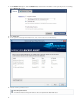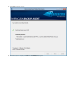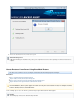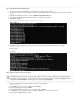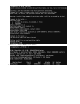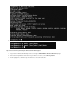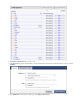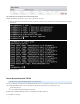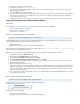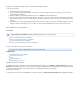Specifications
1.
2.
3.
4.
5.
6.
7.
1.
2.
3.
4.
5.
6.
Step 1. Install the Barracuda Linux Backup Agent
Boot into a live CD environment that supports your hardware, for example, Ubuntu 12.04 x64.
Configure an IP address, and verify network connectivity to the Barracuda Backup Server containing the data source files you want to
restore.
In the Barracuda Backup web interface, go to the page.SYSTEM > Software Downloads
Download and unzip the Barracuda Linux Backup Agent to your live booted environment.
Unpack the tar file:
tar -xvf barracuda_backup_agent-x.x.x.tgz
For example:
On the live booted environment, and change the directory to the Barracuda Linux Backup Agent directory, for example:
/Desktop/agent-5.3-lin$
Install the agent:
./install
For example:
Step 2. Partition, Format, and Create the File System
Open a terminal window, and enter the following command to create the partition:
fdisk /dev/sda
Press . Enter to create a new partition, and press .Return N Return
Enter the primary partition, and press .P Return
Enter the partition number, for example, enter for partition 1. Press .1 Return
Press to select the default first sector, and then press again to select teh default last sector.Enter Enter
Enter , and press to write the changes:W Enter
The destination file system(s) must be empty. If you have multiple mount points, you must mount them such that the backup paths
match during restore. For example, if you have a separate root and home partition, mount the root partition at and the/mnt/system
home partition at . Configure the restore to target the path ./mnt/system/home /mnt/system/