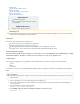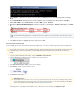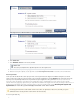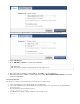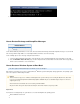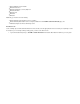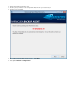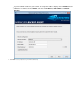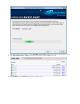Specifications
4.
5.
6.
7.
8.
9.
1.
2.
3.
4.
5.
Press to restart the server. The server restarts, and Windows boots into Directory Services RepairEnter
Mode.
Press and log into the system using the same credentials you entered above in .Ctrl-Alt-Delete Step 2
Click Start > Run , enter services.msc , and click OK to open Services .
Navigate to Barracuda Backup Agent in the list of Services, and verify the Status field displays as Starte
d :
If the field displays as , right click the Agent, and click .Status Stopped Start
Restore File System and System State
Use the following steps to restore an AD domain controller to the server, or to restore a complete copy of the server without AD.target source
Log in to the Barracuda Backup web interface, and go to .RESTORE > Restore Browser
Select the Windows Server that represents the server you wish to restore:source
Click ; a list of revisions displays.View all revisions up to: <date>
Click next to the revision you wish to restore:Restore
The window displays.Restore
If the server is set up with the same IP address as the server you are restoring, select :target source Original Location
If the Barracuda Backup Agent Service is listed in the Services window, you must first install the before proceeding.not Agent
This procedure restores the file system, overwriting existing files. Restoring System State from a domain controller restores ADsource
to its original state on that server; check with your system administrator before restoring a domain controller from an old revision
backup.
Authoritative Restore
An authoritative restore returns the source server to the state it was in at the time of the backup, overwriting all changes made
since that backup was performed. Changes made subsequent to that backup will be lost. For more information on authoritative
restore, refer to the Microsoft TechNet article Active Directory Backup and Restore .