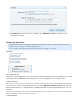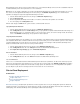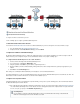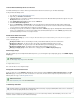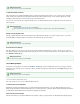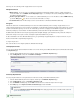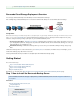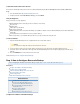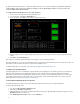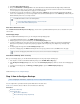Specifications
1.
2.
3.
4.
1.
2.
1.
2.
3.
1.
2.
Barracuda Backup Servers that are used to back up the data from one or more Barracuda Backup Servers are known as . Data fromdestinations
one Barracuda Backup Server can be replicated to one or more destinations.
Note: Before you can configure a destination, you must have the target Barracuda Backup Server serial number and replication code. To locate
these values, select the target Barracuda Backup Server in the list, and go to the > page. The serial number andBACKUP Replication
replication code display to the right of the target Barracuda Backup Server name.
Select the Barracuda Backup Server in the list, and go to the page.BACKUP > Replication
Click the .Add a Target link
Enter the target Barracuda Backup Server IP address or hostname, serial number, and replication code. Click .Save
The server displays in the table. Sending Data To
When the status displays as the two systems are able to communicate with each other.Online
Specify Data Replication Destination
Select the Barracuda Backup Server in the list, and go to the page.BACKUP > Replication
In the table, in the column, you specify whether to replicate all data to Barracuda Cloud Storage or to aSending Data To Global Setting
Barracuda Backup Servers. To send data from diverse sources to both of these options, do not turn on the flag. Instead, edit each data
source on the page, and specify where its data is replicated.BACKUP > Sources
Temporarily Disable a Destination
You can temporarily disable site-to-site replication for one or more destinations. If it is disabled, nothing is sent from the Barracuda Backup Server
to the destination until the feature is enabled or until 24 hours have passed. This allows you to move the destination system to a remote location,
say, without getting backup errors. If the 24 hours pass and site-to-site replication is not manually re-enabled, the Barracuda Backup Servers
attempt to communicate with each other and, if successful, perform the backups.
Select the Barracuda Backup Server in the list, and go to the the page.BACKUP > Replication
In the table, click on the link beside the destination Barracuda Backup Server. Sending Data To Settings
On the page, turn off .Replication Target Settings Enable Data Replication
Remove a Destination
Select the Barracuda Backup Server in the list, and go to the the page.BACKUP > Replication
In the table, click on the link beside the destination Barracuda Backup Server. Sending Data To Remove
Loss of Communication
If there is a loss of communication between the Barracuda Backup Server and its back up destinations, the data to be be backed up is queued
and errors are generated. Data is queued until the issue is resolved. The queue size in the table on the page indicatesBACKUP > Replication
how much data is waiting to be replicated. Not all of this data is actually copied to the destination; some of it is deduplicated as the replication
proceeds. Only those parts that are not already stored in the remote location are sent over the Internet.
Site-to-Cloud Deployment
In this article:
Configure the Barracuda Backup Server
Configure Data Sources
Secure the Barracuda Backup Server
Configure Replication
Barracuda Cloud Storage subscription plans provide diverse offsite storage that scales to meet your changing data requirements. Barracuda
Cloud Storage includes secure backup to two separate data centers. Storage is allocated in 200 gigabyte increments and is all disk-based. The
following image shows two Barracuda Backup Servers replicating data to Barracuda Cloud Storage: