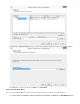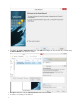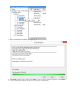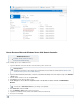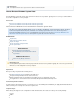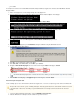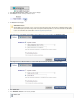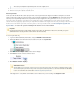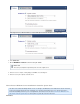Specifications
1.
2.
3.
4.
5.
6.
7.
8.
9.
10.
11.
1.
2.
32- or 64-bit
For example, if the server is 64-bit Windows 2003 R2, Enterprise Edition, the server should also be 64-bit Windows 2003 R2,source target
Enterprise Edition.
Power on the server, or if it is already running, reboot the server.target target
Once the server boots up, hold down the key until the Windows Advanced Options menu displays:target F8
Use the keys on the keyboard to select the :Arrow Directory Services Restore Mode
Press . The menu displays; Select the appropriate operating system:Enter Select Operating System to Boot
Press . Windows reboots in ; displays onscreen:Enter Directory Services Restore Mode Safe Mode
When the log in prompt appears, press and log in to Windows using the administrator account.Ctrl-Alt Delete
The warning dialog displays:Safe Mode
Click to close the dialog and continue in Safe Mode. OK
Click , enter , and click to open .Start > Run services.msc OK Services
Navigate to in the list of Services and verify the field displays as Barracuda Backup Agent Status Started:
If the field displays as , right click the Agent, and click .Status Stopped Start
Restore File System and System State
Use the following steps to restore an AD domain controller to the server, or to restore a complete copy of the server without AD.target source
Log in to the Barracuda Backup web interface, and go to .RESTORE > Restore Browser
Select the Windows Server that represents the server you wish to restore:source
If the Barracuda Backup Agent Service is listed in the Services window, you must first install the before proceeding.not Agent
This procedure restores the file system, overwriting existing files. Restoring System State from a domain controller restores ADsource
to its original state on that server; check with your system administrator before restoring a domain controller from an old revision
backup.