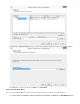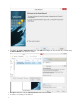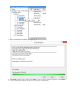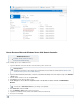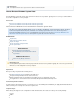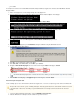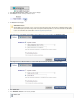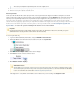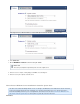Specifications
11.
1.
2.
3.
4.
5.
6.
7.
8.
9.
How to Restore a Microsoft Windows Server 2003 Domain Controller
Additional Resource
Restart the domain controller in Directory
Services Restore Mode Remotely
Use the following steps to restore a Windows Server:
Log in to the Windows Server, and reboot the server into directory services restore mode.
Log in to the Barracuda Backup web interface, select the associated Barracuda Backup Server in the left pane, and go to the BACKUPS
page.> Restore
Under the domain controller on the left, click .System State
Click next to the date from which to Restore restore.
In the dialog box, select either the original location or an alternate location, and turn on Authoritative
.Restore
Click , and then click .Start Restore OK
Go to the page to view restore progress.REPORTS > Restore
Log back in to the Windows Server, and reboot the domain controller into normal mode.
The restore is now complete.
Remotely Reboot
Note that you can reboot the server remotely; for more information, refer to the Microsoft TechNet article Restart the domain
.controller in Directory Services Restore Mode Remotely
You must turn on for your changes to be replicated.Authoritative Restore