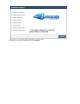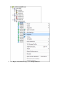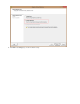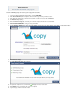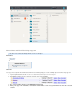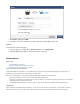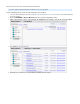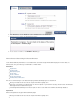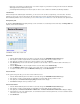Specifications
1.
2.
3.
4.
5.
6.
7.
1.
2.
3.
4.
1.
2.
3.
4.
5.
Data can be restored back to its original location, or to another computer on your network. If restoring to another location, the Barracuda
Backup Agent must be installed on that system.
A functioning Barracuda Backup Server must be in place in order to restore a SQL Server and Microsoft Exchange databases.
®
File Share Data
When restoring file share data through the web interface, you can restore one file at a time, a single directory, or an entire share. This works
well when you only need to restore a few documents. File share data can be restored to its original location through the web interface, or for
Barracuda Backup firmware release 4.3 and earlier, you can use to restore file share data to its original location.Barracuda Restore for Windows
Backup Data by Date
By default, the page displays backups as of the current date. To select backups from an earlier date, click in theRestore Browser Change Date
left pane, and select the desired date:
Click to hide the date selection view.Close
Restore Data
Select the Barracuda Backup Server from which to restore data, and go to the page.RESTORE > Restore Browser
In the left pane, select the computer and the associated data source that contains the files you want to restore.
In the right pane, navigate to and click on the content you want to restore, and click .Restore
In the dialog, select a local location where you want to restore the data, or enter a resolvable hostname or IP address of aRestore
restore location.
Select the , or enter a new path to which to restore the data, and click .Original Path Start Restoring
Go to the page to view the restore status; click on a report to view individually restored items.REPORTS > Restore
To stop the restoration process, go to the page, and click .REPORTS > Restore Abort Restore
Restore a Revision
For file systems and system state, you can select a revision to which to restore.
Select the Barracuda Backup Server from which to restore data, and go to the page.RESTORE > Restore Browser
In the left pane, select the computer and the associated data source that contains the files you want to restore.
In the right pane, click ; all available revisions display.View all revisions up to [date]
Click following the revision you want to restore.Restore
Restore Latest Revision
Select the Barracuda Backup Server from which to restore data, and go to the page.RESTORE > Restore Browser
In the left pane, select the computer and the associated data source that contains the files you want to restore.
In the right pane, click . The dialog box displays.Restore Latest Revision of Data Source Restore Latest Revision of Data Source
Select whether to restore to the original location, select an alternate location from the drop-down menu, or enter a resolvable hostname
or IP address of the restore location.
click .Start Restore