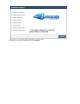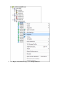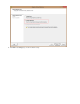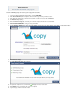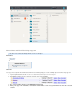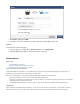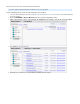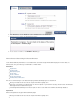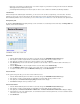Specifications
4.
5.
6.
1.
2.
Click , and then click .Share OK
An email is sent to the specified user(s) with a link to the shared data on copy.com.
View Files
To view the shared file or directory:
Log in to copy.com. A folder titled displays in your .__Devices Copy Folder
Click through the folder path to view your shared file or directory.
Restore Browser
In this Section
Understanding Restore Browser
How to Search for Items Using the Restore Browser
How to Restore Data Using the Restore Browser
Understanding Restore Browser
Use the Barracuda Backup web interface to restore data that was stored either using the Barracuda Backup Agent or file share data, or to
download a file, a file system directory, an email mailbox, or mailbox folders.
This is the recommended way to restore data backed up by the Barracuda Backup Agent. You should know:
Message-level data must be restored to the computer from which it originally came
Data can be restored back to its original location or to another computer on your network. If restoring to another location, the Barracuda
Backup Agent must be installed on that system
A functioning Barracuda Backup Server must be in place in order to restore SQL Server and Microsoft Exchange databases
®
File Share Data
When restoring file share data through the web interface, you can restore one file at a time, a single directory, or an entire share. This works
well when you only need to restore a few documents. File share data can be restored to its original location through the web interface.