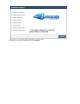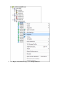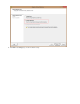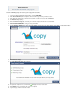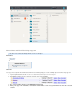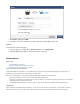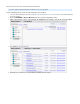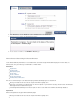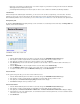Specifications
1.
2.
3.
4.
5.
6.
7.
8.
9.
10.
11.
12.
Related Articles
How to Share and View Files Using copy.com
Use the following steps to restore your copy.com account,
Log in to the Barracuda Backup web interface, and click .RESTORE
In the pane, navigate to and select the Copy content you want to restore.Restore Browser
In the right pane, drill into the content and select the file or folder for restore, and click .Restore
The dialog displays.Restore
Click the tab, and enter your username and password in the associated fields.Restore to Copy
Click Test Credentials to verify your Copy credentials.
In the Restore Path field, enter the path within your Copy root share where you want to restore the files:
Click .Restore to Copy
The dialog displays:Copy Upload Progress
The upload is complete once a check mark ( ) displays in front of each action.
Click to close the dialog. The restore is complete.Dismiss
Log into Copy to view the restored content: