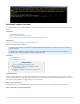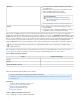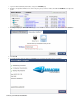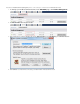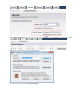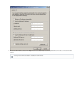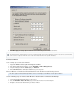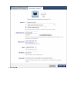Specifications
7.
8.
1.
2.
3.
4.
1.
2.
3.
Click to apply your settings. Open a web browser and confirm that you can connect to the Internet.OK
Download the VMDK File
Use the following steps to download the VMDK file:
Log in to VMware and stop the virtual guest machine.
In the Barracuda Backup web interface, go to the tab.RESTORE > LiveBoot Management
Verify the virtual guest machine displays as .Status Shutdown
Click the link to download the VMDK file to your local system.Download
How to vMotion a LiveBooted Virtual Machine from the Barracuda Backup Server
This article applies to Barracuda Backup firmware version 5.2 and higher, and vmWare
®
vCenter vSphere vMotion.
Use the following steps to LiveBoot and vMotion a virtual machine from Barracuda Backup:
Log in to Barracuda Backup web interface or the local UI.
Go to the page, and select the vCenter or host in the left pane.RESTORE > Restore Browser
Navigate to and select the virtual machine you want to LiveBoot:
Two virtual machines LiveBooted in the cloud can communicate with each other provided they are both on the same account. Note that
each account is assigned a VLAN. The same is true if the virtual machines have a public IP address.