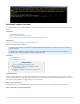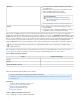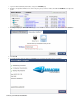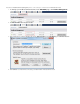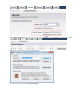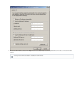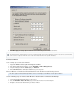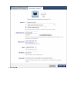Specifications
1.
Recovery
Recover any revision of a VMware virtual guest server within
your retention policy.
Boot virtual servers in the cloud to recover and traverse the file
structure of VMware virtual guest system data.
Retrieve an individual Active Directory (AD) object.
Serve up deduplicated content as needed by the virtual server.
Testing
Once replicated to the cloud, boot the virtual guest system to
verify data integrity.
Use LiveBoot to set up a sandbox to test applications or changes
to applications outside of your production environment.
When you back up a VMware virtual guest server and replicate this data to Barracuda Cloud Storage, you can boot the server in Barracuda's
Cloud directly from the Barracuda Backup web interface; no additional configuration is necessary. Go to , and clickRESTORE > Restore Browser
to the right of the guest server. Allow the operating system to complete the boot process; typically this process takes less than a minute.LiveBoot
Once the system is available in the cloud, you are presented your login credentials so that you can use a Virtual Network Computing (VNC) client
to connect securely to your guest machine. For direct access, you can connect remotely over a public IP address by modifying the Network
Settings to . Note that you must first shutdown the server to enable a public IP address. The public address is allocated by Barracuda.External
Once a virtual guest is running in the Cloud, it remains operational for seven days; if you require additional time, contact Barracuda Networks
Technical Support. The number of virtual images you can run is based on your Barracuda Backup model, as shown in Table 2.
Table 2. VMware Virtual Images by Model.
Model Available Virtual Images
190/390 1
490/690 3
890/891/892/990/991/1090/1091 5
How to Use Barracuda LiveBoot in the Cloud
This article refers to firmware 5.2 and higher, and . VMware
®
4.0 and above
Use Barracuda LiveBoot to boot VMware virtual guest systems in the Barracuda Cloud. LiveBoot in the cloud is useful as a sandbox
for testing purposes.
In this article:
LiveBoot a VMware Virtual Machine from the Cloud
Connect to your LiveBooted Virtual Machine
Manage LiveBooted Virtual Machines
Change the Virtual Machine IP Address
Download the VMDK File
LiveBoot a VMware Virtual Machine from the Cloud
Use the following steps to LiveBoot a VMware virtual machine:
Exporting AD Files
For details on exporting an AD object, refer to the
Microsoft TechNet article Import or Export Directory
.Objects Using Ldifde
When accessing a guest machine remotely, because it is assigned a public IP address, you are responsible for securing the virtual
machine in the Cloud.