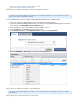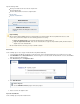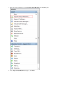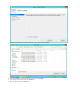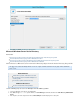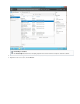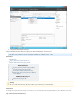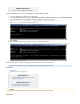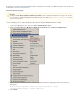Specifications
1.
2.
3.
4.
5.
keep the following in mind:
Message-level data must be restored to the computer from
which it originally came;
File share data cannot be restored to its original location.
Restore Data
Import the Virtual Machine
Related Articles
How to Set Up Microsoft Hyper-V Virtual Machine
Backups
Additional Resources
Barracuda Networks Knowledgebase Solution #00
005702
Restore Data
Use the following steps to restore a Hyper-V virtual machine using Barracuda Backup.
Log into the Barracuda Backup web interface, and in the left pane, click on the Barracuda Backup Server from which to restore data.
Click , and in the list, click on the Hyper-V source that contains the virtual machine to restore, and click RESTORE Restore Browser Res
to the right of the virtual machine.tore
In the dialog box, click :Restore Original Location
Click Start Restore.
Data is restored to the original location.
Import the Virtual Machine
Use the following steps to import the virtual machine.
High Availability
When restoring a high availability (HA) Hyper-V virtual machine, if the virtual machine still exists in the cluster, to avoidanywhere
restore errors, you must first complete one of the following options before restoring:
Remove the virtual machine - First shut down and then delete the ; virtual machine or
Keep the original virtual machine - First clone the to assign it a unique identifier (GUID), and then delete thevirtual machine
original version of the .virtual machine
Once the is removed, you can proceed with restoration.virtual machine
Restore Progress
Go to the page to view restore progress.REPORTS > Restore