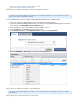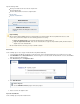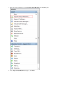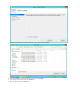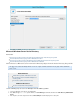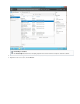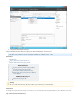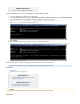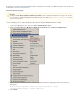Specifications
1.
2.
3.
4.
5.
6.
7.
How to Restore a Microsoft Hyper-V 2012 to its Original Location
How to Restore a Microsoft Hyper-V Virtual Machine
How to Restore a Microsoft Hyper-V 2012 to its Original Location
This article refers to Barracuda Backup Server firmware version 5.3 and higher, and Microsoft Hyper-V 2012 and 2012 R2. This
®
article assumes Hyper-V is installed and configured.
Use the following steps to restore a Hyper-V virtual machine (VM) back to its original location.
Turn off or remove the original VM; the restore job will fail if the VM is running.
Log in to the Barracuda Backup web interface, select the associated Barracuda Backup Server in the left
pane, and go to the page.RESTORE > Restore Browser
Select the Hyper-V source that contains the VM you want to restore.
In the list, click to the right of the VM.Contents Restore
In the dialog box, select , and then click :Restore Original Location Start Restore
Go to the page to monitor the backup progress:REPORTS > Restore
Once the restore is complete, log in to Hyper-V, and then start the server:
How to Restore a Microsoft Hyper-V Virtual Machine
This article refers to Barracuda Backup Server firmware version 5.2 and higher, and assumes that Microsoft Hyper-V is installed
®
and configured.
When restoring a Hyper-V virtual machine back to its original location,