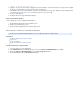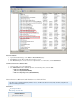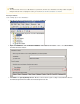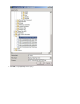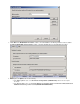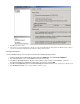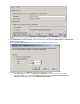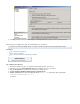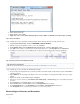Specifications
6.
7.
8.
1.
2.
3.
4.
5.
Click to perform the restore.OK
If the restore is successful, complete steps 1 through 7 for each incremental backup file, which includes the file extension, until you.tm
reach the incremental file containing the point-in-time file to which you wish to restore.
Restoring to a Point-in-Time
Use the following steps to restore the last incremental file containing the point-in-time:
In Microsoft SQL Server Management Studio, right-click , and click .Databases Restore Database
In the section, select , and click the browse button.Source for restore From Device
Click in the window. Add Specify Backup Browse to the location of your recently restored flat files, select the
incremental backup file containing the point-in-time to restore to, and click .OK
Click in the window. In the , check the backup file you added in step .OK Specify Backup Select the backup sets to restore section 3
In the section, select the database to which to restore:Destination for restore