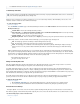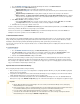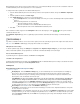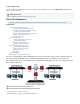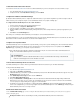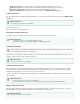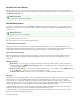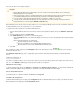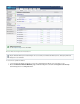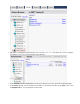Specifications
Backup Server Time Zone - The time zone where the currently selected Barracuda Backup Server is located
Backup Server Location - The physical location of the Barracuda Backup Server including city, state, and country
Backup Server Display Group - The display group in which the Barracuda Backup Server resides
Manage your display groups - Click to add or remove a display group in the pageADMIN > Display Groups
Create Display Groups
This step is optional. If you have multiple Barracuda Backup Servers, you can manage them by creating display groups on the ADMIN > Display
page.Groups
Configure Data Sources
This section describes how to configure backups.
Add Systems and Select Data Sources
There may be more than one data source on each server, and each can have unique back up characteristics.
Create Backup Schedules
Now that you have configured your computers and data sources, you can create backup schedules, either individually or for all sources. If no
schedule is created for a data source then it will not be backed up.
Create Data Retention Policies
Data is retained based on a traditional grandfather-father-son (daily-weekly-monthly) rotation model. You can specify how long to keep daily,
weekly, monthly, and yearly backups by creating data retention policies. Different retention policies can be created for different sets of data
including files, data backed up by a , and email messages.Barracuda Backup Agent
You can create one policy for all of the computers and data sources on a Barracuda Backup Server or multiple policies that each include some
subset of the data.
Modify Your Back Up Rate Limit
This step is optional. Rate limits control the data replication rate to Barracuda Cloud Storage or other offsite storage locations. You can limit
Internet bandwidth consumption during peak usage times, and schedule backups for non-peak hours.
Additional Information
See the for more information.Display Groups Page
Additional Information
See for details by data source type.Backup Up Data Sources
See for step-by-step instructions on setting up data sources.Data Backup Tasks
Note that schedules are automatically created (with the default set to back up every day at 8:00PM) when a data source is created exce
if a schedule specifying data sources already exists.pt all
Additional Information
See the for more information.Schedules Page
Additional Information
See the for more information.Retention Policies Page
See for revision timelines, removed file rules, and removed email timelines.Creating Effective Retention Policies
Additional Information
See the for more information.Rate Limit Page