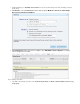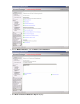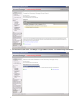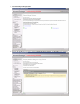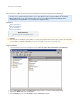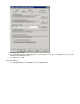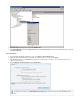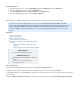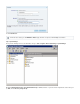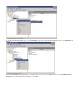Specifications
1.
2.
3.
4.
Remount the Databases
On the Exchange 2003 Server, open the System Manager, right-click the , and click .Mailbox Store Mount Store
Click in the Warning dialog box to remount the .Yes Mailbox Store
In the , right-click the , and click .System Manager Public Folder Store Mount Store
Click in the Warning dialog box to remount the .Yes Public Folder Store
How to Restore a Microsoft Exchange 2003 Database using a Recovery Storage Group
This article refers to Barracuda Backup firmware version 5.0 or greater and Microsoft
®
Exchange 2003. This article
assumes the Microsoft Exchange Server is installed and configured. This article describes how to restore
Microsoft Exchange 2003 by restoring the database to a folder and using a recovery storage group to
restore the database. If you do not want to use a recovery storage group, you can restore by overwriting the
database.
In this article:
Step 1. Restore Browser
Step 2. System Manager
Step 3. Recovery Store Group
Step 4. Mount the Restored Database
Step 5. Microsoft Exchange Server Mailbox Merge Wizard
(ExMerge)
Step 5a. Extract Data from the Exchange Server
Mailbox
Step 5b. Import Data into the Exchange Server Mailbox
Related Articles
Restore by Overwriting Existing Database
Additional Resource
Barracuda Networks Knowledgebase solution #00
004643
How to use Recovery Storage Groups in
Exchange Server 2003
Step 1. Restore Browser
1a. Log in to the Barracuda Backup web interface, and go to the page.Restore > Restore Browser
1b. Expand the Microsoft Exchange 2003 Server down to the database instance you want to restore, and click .Restore
1c. In the dialog box, select the location where you want to restore the data, or enter a resolvable hostname or IP address ofRestore Restore to
a restore location.
1d. Select the as , and enter the location to which to restore, for example :Method Restore to file system C:\Program Files\Exchsrvr\backup