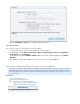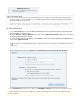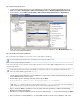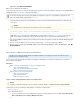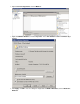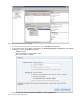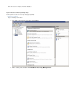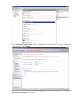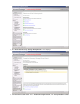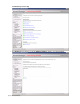Specifications
1.
2.
3.
1.
2.
3.
4.
5.
Step 2. Microsoft Exchange 2010 Server
Log into the Exchange 2010 Server as the administrator, and open the Exchange Management Console
(EMC) from Start > All Programs > Microsoft Exchange Server > Exchange Management Console.
In the left pane, expand Microsoft Exchange > Microsoft Exchange On-Premises > Organization
Configuration, and click Mailbox:
In the center pane, click the restored recovery database, and in the right pane, click Mount Database. You
can now restore individual mailboxes.
Step 3. Restore Microsoft Exchange 2010 Mailboxes
Once you mount the restored database, you can select to restore a single mailbox or all mailboxes.
Option 1. Restore a Single Exchange 2010 Mailbox
Use the steps in this option to restore all email to a single mailbox. Note that you must complete and above before you can restoreStep 1 Step 2
a single Exchange mailbox.
Log into the Exchange 2010 Server as the administrator, and select to run the Exchange Management Shell
as the administrator; the console opens.
At the prompt, type the following command, and then press :Enter
Restore-Mailbox -Identity -RecoveryDatabase user recoverydbname
Type and press to confirm the restore operation. Once the operation is complete, the ExchangeY Enter
Management Shell prompt displays.
Ask the user to verify the mailbox has been restored; if confirmed, type exit in the shell, and then press Enter
.
Once you are done restoring mailboxes, o pen the EMC, click the restored recovery database, and i n the
Any email or appointments newer than the restored data are not affected by the mailbox restore.
You must have the name of the restored recovery database to complete these steps. The recovery database usually has the same
name as the mailbox database appended with .-Recovery
Where is the name of the user account you want to restore, and is the name of the recovery database user recoverydbname
created by the restore job; if the name includes spaces, enclose the name with double quotes (" ").