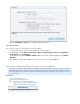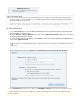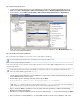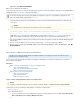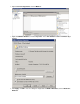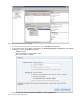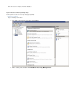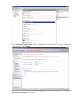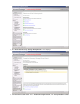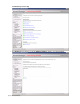Specifications
1.
2.
3.
4.
5.
Additional Resource
How do I set up my Barracuda Backup Service to
restore Exchange 2010?
Step 1. Barracuda Backup Setup
Log in to , and sBarracuda Backup elect the Barracuda Backup Server that contains the Microsoft Exchange 2010
Server backups you want to restore.
Go to the Restore > Restore Browser page, and s elect the Microsoft Exchange data source; the backed
up Exchange 2010 databases display.
To restore the latest backed up database, click Restore. The Restore window displays. In the Restore to se
ction, select Original Location.
Next to the Method section, select Restore to an Exchange Recovery Storage Group / Database:
Click Start Restore. Once the restore is complete, go to REPORTS > Restore to verify the restore completed successfully.
Recovery Storage Group
If you do not create a recovery storage group, Barracuda Backup creates one and places it in the default Exchange install location. If
you want to create a recovery storage database, use the following Exchange PowerShell command, replacing the bracketed variables
with the actual database and server names:
New-MailboxDatabase -Recovery -Name " - Recovery" -Server -EdbFilePath "R:\<atabasename servername da
- Recovery\ - Recovery.edb" -LogFolderPath "R:\ - Recovery"tabasename databasename databasename
If restoring to a server with a different IP address, select the drop down menu, and select the associated Exchange Server from
the list.
Each Exchange 2010 server can only have ONE recovery database. Restoring again to the same server will overwrite any existing
recovery databases.