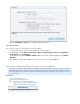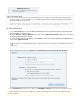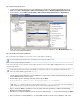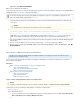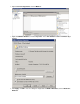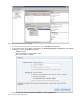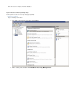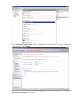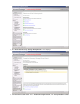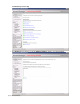Specifications
4.
5.
1.
2.
3.
4.
Go to the REPORTS > Restore page to monitor the restore progress.
Step 3. Mount the Database
Once the restore is complete, use the following steps to mount the database.
Log in to the target Exchange 2010 Server as the Administrator, and open the EMC.
In the left pane, expand Microsoft Exchange > Microsoft Exchange On-Premises > Organization
Configuration, and click Mailbox.
In the center pane, click the Mailbox Database that was restored, and in the right pane, click Mount
Database.
The database should now be ready to use; ensure users can access their mailboxes.
How to Restore a Microsoft Exchange 2010 Server to a Recovery Database
This article refers to Barracuda Backup firmware 4.0 and higher, and Microsoft
®
Exchange 2010 Server. This article assumes the
®
Microsoft Exchange Server is installed and configured. This article describes how to restore a Microsoft Exchange 2010 Server to a
Recovery Storage Group. You can also restore a Microsoft Exchange 2010 Server by overwriting an existing database or restoring
.to an original location
In this article:
Step 1. Barracuda Backup Setup
Step 2. Microsoft Exchange 2010 Server
Step 3. Restore Microsoft Exchange 2010 Mailboxes
Option 1. Restore a Single Exchange 2010 Mailbox
Option 2. Restore All Exchange 2010 Mailboxes
Related Articles
Restore by Overwriting the Database