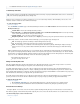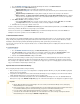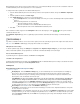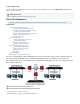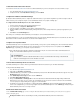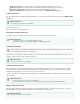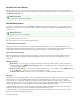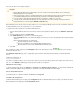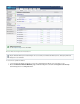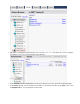Specifications
1.
2.
3.
4.
Barracuda Backup Servers that are used to back up the data from one or more Barracuda Backup Servers are known as destinations. Data from
one Barracuda Backup Server can be replicated to one or more destinations.
To configure where data is replicated to from a Barracuda Backup Server,
Select the Barracuda Backup Server in the list to which you wish to a replication destination, and go to the add BACKUP > Replication
page.
To add a replication destination, click .Add a Target
In the page, select from one of the following options:Add Destination
From the list, select a Barracuda Backup Server from your account to automatically load the required destinationBackup Server
details, or
Enter the following details in the associated fields:
Enter the destination hostname or IP address
Enter the Serial Number from the Barracuda Backup Serverdestination
Enter the Replication Code from the Barracuda Backup Serverdestination
Click .Save
Once a destination is added, it appears in the table. If the status displays as online ( ), the two systems are able toSending Data To
communicate with each other.
On the page, there is a global flag to replicate all data to either Barracuda Cloud Storage or to Barracuda BackupBACKUP > Replication
Servers:
If you wish to send data from diverse sources to both of these options, then set this flag on any items in the Target List. Instead, edit each do not
on the page, and specify where its data is to be replicated.data source BACKUP > Sources
Edit Replication Server Settings
To edit the replication target settings, click in the . In the list, you can modify the destination IPSettings Target List Replication Target Settings
address, disable data replication, and specify whether to send all data on the Barracuda Backup Server to this target.
Remove a Barracuda Backup Server
To permanently remove a replication destination, click in the .Remove Target List
Send Data To/Receiving Data From
Destination Barracuda Backup Servers display in the table. If a Barracuda Backup Server is acting as a destination for anotherSending Data To
Barracuda Backup Server, it displays in the table.Receiving Data From
View Reports
Barracuda Backup provides including:detailed reports
Click here to expand...
Backup Reports - From the page, you can view detailed reports for each backup that is run including anyREPORTS > Backup
back up process that is currently running. Backup reports include details about the backup such as when the backup started,
duration, size, if there were any errors or warnings, and any new, changed, or removed items. Reports also include links to each
backed up file to view or download the item from the report.
Click Details to view recent activity in chart form. You can also view a list of backed up files including the
number of new, changed, and removed files, as well as a list of any errors encountered during backup.
If a backup is currently in progress, the REPORTS > Backup page displays this information and allows you to cancel the backup.
Click View Past Reports to access archived backup reports in the page. You can specify the number of reportsBackup (Archived)
you wish to display on the page, or enter a date range and click to display the archived reports.Update
Restore Report - View restoration details in the REPORTS > Restore page.
Click Details to view all details for the selected restoration including any encountered errors. Expand the detail tabs to view specific
file errors and a list of restored files.
-Large Items Report View a detailed list of large items by source or file name in the REPORTS > Large Items page. From the Sour
drop-down menu, you can select to view large items by individual sources or for sources. To further refine the report, enter aces All
string in the field, and click . The report displays only those large items matching the filename content forFilename contains Filter
the selected .Source