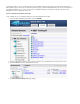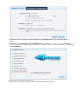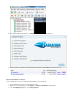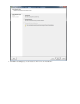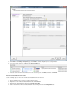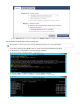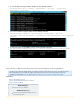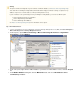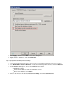Specifications
1.
2.
3.
4.
Step 1. Allow Database Restore
Log in to your Exchange Server as the administrator, and open the Exchange Management Console (EMC) from Start > All Programs >
.Microsoft Exchange Server > Exchange Management Console
In the left pane, expand Microsoft Exchange > Microsoft Exchange On-Premises > Organization
Configuration, and click Mailbox:
In the center pane, right-click the mailbox database you want to overwrite with the restore, and click Properti
es.
In the Mailbox Database dialog box, click the Maintenance tab, and select This database can be
overwritten by a restore:
Warning
This option overwrites existing data. If you do not want to overwrite the database, see .all Restore to a Recovery Storage Group
Take caution when overwriting an existing database; Barracuda Networks highly recommends restoring to a separate recovery
database except in cases of extreme data loss or when performing disaster recovery.
If you do not want to restore your Exchange Server by overwriting the existing database, you can select a different option:
Restore Exchange 2010 to Recovery Database
Restore Single Exchange 2010 Mailbox
Restore All Exchange 2010 Mailboxes
See Restore to a Recovery Storage Group for more information on these options.