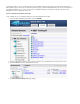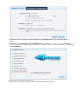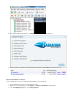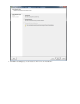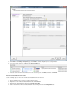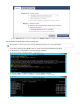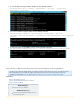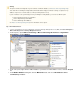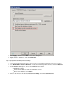Specifications
4.
5.
6.
To view the globally unique identifier (GUID), run the following command:
Get-MailboxStatistics -Database ' - Recovery' | Format-ListDatabaseName
DisplayName, MailboxGUID
To restore a mailbox using the GUID, run the following command:
New-MailboxRestoreRequest -SourceDatabase ' - Recovery'DatabaseName
-SourceStoreMailbox -TargetMailbox -AllowLegacyDNMailboxGUID TargetMailboxAlias
Mismatch
To check the status of your Mailbox restore, run the following command:
Get-MailboxRestoreRequestStatistics -Identity MailboxUser\RestoreRequestName
How to Restore a Microsoft Exchange 2010 Server by Overwriting an Existing Database
This article refers to Barracuda Backup firmware 4.0 and higher, and Microsoft
®
Exchange 2010 Server. This article assumes the
Microsoft Exchange Server is installed and configured. This article describes how to restore an Exchange 2010 Server by
overwriting an existing database or to an original location. You can also .restore to a Recovery Storage Group (RSG)
In this article:
Step 1. Allow Database Restore
Step 2. Specify Barracuda Backup Restore Settings
Step 3. Mount the Database
Related Articles
Restore to a Recovery Database
Additional Resource
How do I set up my Barracuda Backup Service to
restore Exchange 2010?