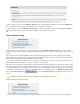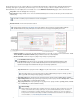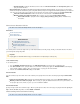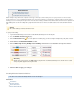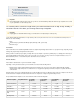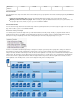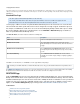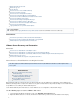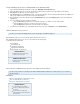Specifications
1.
2.
3.
4.
5.
6.
7.
Use the following steps to restore a virtual machine to an alternate location:
Log into the Barracuda Backup web interface, and go to the page.RESTORE > Restore Browser
Expand the VMware data source on the left, and click on the virtual machine you want to restore; all available revisions display.
Click to the right of the revision you want to restore.Restore
In the dialog box, in the section, select the radio button, and enter the fully qualified domain name (FQDN) or IPRestore Restore to third
address of the VMware host where you want to restore the virtual machine.
Enter the VMware host username and password in the fields, and click to view a list of datacentersAuthentication Load Datacenters
and datastores.
If you are restoring to a vCenter, complete the following:
From the drop-down menu, select the data center where you want to restore the virtual machine.Datacenter
From the drop-down menu, select the desired restore host name.Host
From the drop-down menu, select the desired restore datastore.Datastore
To overwrite any existing data on the selected virtual machine at the source, turn on , and click .Overwrite Start Restoring
VMware Data Recovery Licenses
This article .refers to Barracuda Backup firmware version 4.2 and higher, and VMware
®
vSphere
®
Barracuda Backup requires access to the vStorage APIs for Data Protection in order to
back up VMware virtual machines. You can access these APIs from the following vSph
ere Essentials and Acceleration Kits:
Essentials Kit
Essentials Plus Kit
Standard Acceleration Kit
Enterprise Acceleration Kit
Enterprise Plus Acceleration Kit
Related Articles
VMware Data Recovery Backup
and Restore Permissions
Additional Resource
VMware vSphere with Operations
Management
How to Restore VMware Guest Systems Using Barracuda LiveBoot
This article refers to firmware 5.0 and higher, and VMware
®
ESX/ESXi with the VMware license which includes access to vSphere
®
.Data Recovery API
In this article:
Restore a Virtual Machine Using Barracuda LiveBoot
Move the Virtual Machine to a Datastore
Remove the Virtual Machine from vCenter
Related Articles
Understanding Cloud LiveBoot
How to Use Barracuda LiveBoot in
the Cloud
How to vMotion a LiveBooted
Virtual Machine from the Barracuda
Backup Server