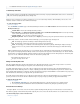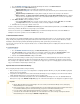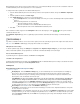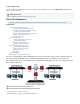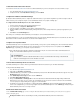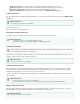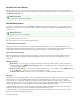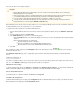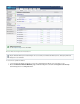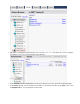Specifications
1.
2.
3.
4.
1.
2.
3.
1.
2.
3.
Go to the page of the Barracuda Backup web interface. Click .BACKUP > Exclusions Add an Exclusion
Fill in the information on the page:Add an Exclusion
Exclusion Rule Name - Enter a descriptive label to identify the exclusion rule.
Add Exclusions to Reports - Turn on to include exclusions in reports, and turn off if you do not want to include exclusions
in the reports.
Apply Recursively to Sub Directories - Specify whether to apply the exclusion rule recursively to sub directories.
Where to Exclude - Turn on to apply theApply to All Computers and Data Sources for this Barracuda Backup Server
exclusion rule to all computers and data sources for the selected Barracuda Backup Server, or turn off, then expand and
select the items to which to apply the exclusion rule.
In the section, specify what to exclude:What to Exclude
From the menu, select the content you want to exclude, for example, , then click .Preset Expressions Video files Add
In the field, enter a search string to exclude, for example, , then click .Expressions *.mp3 Add
Click at the top of the page to add the exclusion rule. Save
To edit an existing exclusion rule, go to the page of the Barracuda Backup web interface, and click following theBACKUP > Exclusions Edit
exclusion rule you want to edit. Make the necessary changes, then click .Save
To delete an exclusion rule, go to the page of the Barracuda Backup web interface, and click the iconBACKUP > Exclusions Delete
following the exclusion rule you want to remove. Click to remove the rule.OK
Create Data Retention Policies
Data is retained based on a traditional grandfather-father-son (daily-weekly-monthly) rotation model. You can specify how long to keep daily,
weekly, monthly, and yearly backups by creating data retention policies. Different retention policies can be created for different sets of data
including files, data backed up by the Barracuda Backup Agent (Exchange, SQL, System State), and email messages.
You can create one policy for all of the computers and data sources on a Barracuda Backup Server or multiple policies that each include some
subset of the data.
To set retention policies:
Click here to expand...
Go to the page, click , and enter a name to identify the policy.BACKUP > Retention Policies Add a Retention Policy
In the section, specify the data sources to which the retention policy applies; the sectionItems to Retain Retention Timeline
displays. Select a timeline template on which to base your retention policy, or specify your own revision timeline.
Select the desired setting, and click .Removed Files Rule Save
When data is removed according to a retention policy, it is deleted from both the local Barracuda Backup Server and the offsite storage
locations. Removed files that have been backed up using Network File Shares Protocol or SSHFS may be retained for a longer period of
time, according to the configuration. Otherwise, once your data has been purged, it is gone forever. Purging applies to historic file revisions
only; your current data is not impacted by a retention policy.
Replicate Data to another Barracuda Backup
Before configuring a backup destination, verify the following:
Make sure that your are configured before configuring replication. Otherwise you may waste bandwidth copying dataretention policies
that does not need to be replicated.
Verify Internet connectivity between the local and remote Barracuda Backup Server(s). Configuring a secure VPN connection between
multiple Barracuda Backup Servers ensures the highest level of security possible.
You must have the serial number and replication code of the Barracuda Backup Server. Go to the Barracudadestination destination
Backup Server, and go to the page. The serial number and replication code display at the top right of the page.BACKUP > Replication
Important
Only the Barracuda Backup Server 490 and higher can act as a backup to other Barracuda Backup Servers, although any
Barracuda Backup Server can data.send
Data can be backed up to both a second Barracuda Backup Server and to Barracuda Cloud Storage. Data that is backed up on
a second Barracuda Backup Server be backed up yet again onto another Barracuda Backup Server.cannot
For every Terabyte of data replicated, Barracuda Networks recommends a 1.5 Mbps or T1 connection.
You must have the serial number and replication code of the destination. These can be found by selecting the destination
Barracuda Backup Server and looking at its page.BACKUP > Replication