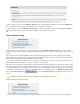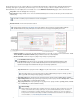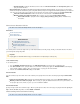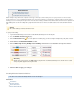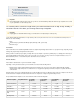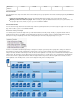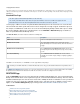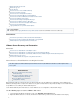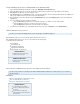Specifications
5.
To edit an existing exclusion rule, go to the page of the Barracuda Backup web interface, and click the (BACKUP > Exclusions Edit Exclusion
) icon following the exclusion rule you want to edit. Make the desired changes, then click .Save
To delete an exclusion rule, go to the page of the Barracuda Backup web interface, and click the (BACKUP > Exclusions Remove Exclusion
) icon following the exclusion rule you want to remove. Click to confirm you want to remove the rule. OK
Retention Policies Page
Related Articles
Understanding Retention Policies
How to Create Retention Policies
Understanding Barracuda Offsite Vaulting
Creating Effective Retention Policies
Retention Policy Example
Configure retention policies for data stored on a Barracuda Backup Server on the page. Be sure to configureBACKUP > Retention Policies
retention policies for your data. Not doing so means that some unwanted data will be moved across the Internet and stored, causing unnecessary
expense.
Data is retained based on a traditional grandfather-father-son (daily-weekly-monthly) rotation model. You can specify how long to keep daily,
weekly, monthly, and yearly backups by creating data retention policies. Multiple retention policies can be created for files, data backed up by the
Barracuda Backup Agent (Exchange, SQL, System State), and email messages.
There are some template policies provided to assist you in creating your own retention policies. You can create one policy for all data sources on
a Barracuda Backup Server or multiple policies that each include some subset of the data.
When data is removed according to a retention policy, it is deleted from both the local Barracuda Backup Server and the offsite storage locations.
Removed files that have been backed up using Network File Shares Protocol or SSHFS may be retained for a longer period of time, according to
the configuration. Otherwise, once your data has been purged, it is gone forever. Purging applies to historic file revisions only; your current data is
not impacted by a retention policy. If you wish to purge data immediately for a specific retention policy, go to the pBACKUP > Retention Policies
age, and click the ( ) icon, and click in the dialog that follows to confirm yourStart Purge Process Start Purge Process
selection.
Understanding Retention Policies
Related Articles
How to Create Retention Policies
Creating Effective Retention Policies
Retention Policy Example
Offsite Vaulting (firmware version 5.4 and higher
only)
Use retention policies to define the length of time you retain historic data based on daily, weekly, monthly, or yearly time intervals. Barracuda
Purging applies to your current data is never impacted by a retention policy.historic file revisions only;