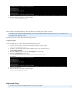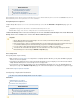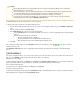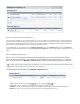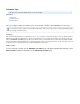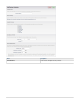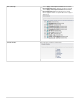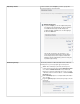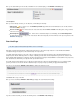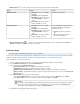Specifications
1.
2.
3.
4.
5.
Edit Rate Limit ( ) icon - Click to edit the rate limit. Select from the options listed in the following table:
Option Settings Details
Default Rate Limit Full Speed - Uses 100% of available
bandwidth
Smart Mode - Drag the Percent of
Bandwidth bar to specify the rate limit;
click Test bandwidth to verify your
setting
- Kb/s or Mb/s Specify the rate limit in
Kilobits or Megabits per second
Specify the default rate limit.
Alternate Rate Limit Full Speed - Uses 100% of available
bandwidth
Smart Mode - Drag the Percent of
bar to specify the rate limit;Bandwidth
click to verify yourTest bandwidth
setting
Kb/s or Mb/s - Specify the rate limit in
Kilobits or Megabits per second
You can optionally create an alternate rate
limit which is maintained only during the
specified time periods:
From/To - Specify the start and end
time
On - Select the days to which the
alternate rate limit applies.
Reset to Default Rate Limit ( ) icon - Click to rest the selected Barracuda Backup Server to the default rate limit; click Reset To
in the dialog box that follows to complete your selection.Defaults
Exclusions Page
This article applies to Barracuda Backup firmware version 5.0 and higher.
You can create exclusion rules that use pattern matching to identify directory or file names that are not to be backed up. Files which are typically
excluded from backups include temporary files, music, movies and other files which are not essential for business needs.
Use the following steps to create an exclusion rule:
Log in to the Barracuda Backup web interface, and select the associated Barracuda Backup Server in the left pane.
Go to the page, and click .BACKUP > Exclusions Add an Exclusion
Fill in the information on the page:Add an Exclusion
Exclusion Rule Name - Enter a descriptive label to identify the exclusion rule.
Add Exclusions to Reports - Specify whether to include exclusions in reports.
Apply Recursively to Sub Directories - Specify whether to apply the exclusion rule recursively to sub directories.
Where to Exclude - Specify whether to apply the exclusion rule to all computers and data sources for the selected Barracuda
Backup Server.
In the section, specify the excluded file types:What to Exclude
From the menu, select the content you want to exclude, for example, , then click .Preset Expressions Audio files Add
In the field, enter a search string to exclude, for example, , then click .Expressions *.mp3 Add
click at the top of the page to add the exclusion rule.Save
Use Case
For example, a school organization does not want to back up music files located in user home directories. To exclude
these music files, they create an exclusion rule, select the directory, select the preset expression , andAudio files
enter the types of music files they want to exclude in the field.Expressions