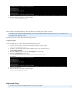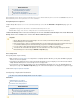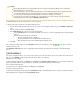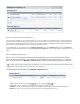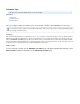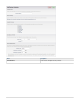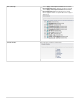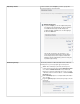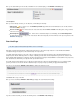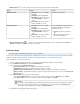Specifications
Once you are satisfied with your new schedule, click . The new schedule displays on the page:Save BACKUP > Schedules
Schedule Options
Once you create a backup schedule, you can edit, delete, or immediately run a backup:
Edit Schedule ( ) icon Click to access the page. Make the desired modifications to the schedule, and then- Edit Backup Schedule
click at the top of the page.Save
Remove Schedule ( ) icon Click to delete the selected schedule, and click in the dialog box to verify you wish to- Remove Schedule
remove the selected schedule.
Run Backup Now ( ) icon Click to run the scheduled backup process immediately, and click in- Run Backup Now
the dialog box that follows to verify your the selected action. Once the backup starts, allow a few minutes for the report to generate on the
page.REPORTS > Backup
Rate Limit Page
This article applies to Barracuda Backup firmware version 5.0 and higher.
Rate limits control the data replication rate to Barracuda Cloud Storage or other offsite storage locations. You can limit Internet bandwidth
consumption during peak usage times, and schedule backups for non-peak hours.
Your initial offsite backup may take on the order of days to complete but all of the data is backed up locally on the Barracuda Backup Server
during this period. After the initial large transfer is complete, replicating your data offsite should complete with only a few hours of transfer each
day. By default, Barracuda Backup is configured to run full speed data transfers at night so that bandwidth is not affected while most people are at
work. An alternate rate limit allows you to adjust the limit speed and time interval.
The length of transfer time it will take to get your data offsite is impacted by the compression and deduplication rates on your data, the uplink
speed of your Internet connection, the amount of data that changes every day, and any speed limits you apply to Barracuda Backup.
If you do not set a rate limit, the page displays the following message:BACKUP > Rate Limit
Click to set up a rate limit.Create one
Once you create a rate limit, the page displays the customized rate limit settings:BACKUP > Rate Limit
If you have created a rate limit, you can take the following actions on the page:BACKUP > Rate Limit