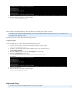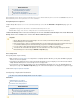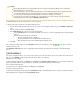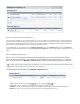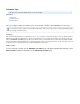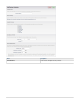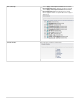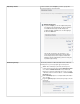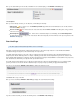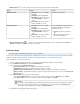Specifications
How to Temporarily Disable a Destination
You can temporarily disable the site-to-site replication feature for one or more destinations. If it is disabled, nothing is sent from the Barracuda
Backup Server to the destination until the feature is enabled or until 24 hours have passed. This allows you to move the destination system to a
remote location, say, without getting backup errors. If the 24 hours pass without a manual re-enabling of this feature, the Barracuda Backup
Servers attempt to communicate with each other and, if successful, perform the backups.
To temporarily disable site-to-site replication, go to the page. In the table, click on the linkBACKUP > Replication Sending Data To Settings
beside the destination Barracuda Backup Server. On the page there is a setting to disable data replication for up toReplication Target Settings
24 hours.
How to Manage the Data Queue
If there is a loss of communication between the Barracuda Backup Server and its back up destination for any
reason, the data to be backed up is queued and errors generated. Data is queued until the issue is resolved. The
queue size in the table on the BACKUP > Replication page indicates how much data is waiting to be replicated.
The following queue details display on the BACKUP > Replication page:
Status - Displays either the green indicator ( ) icon or the red indicator ( ) icon
Total Stored - Total size of file parts transferred offsite from the Barracuda Backup Server
Queue Age - Amount of time that the queued data has been waiting to be transferred offsite from the Barracuda Backup Server
Queue Size - Total size of the file parts yet to be transferred offsite from the Barracuda Backup Server
Note that not all of this data is actually copied to the destination. Some of it is deduplicated as the replication proceeds. Only those parts
that are not already stored in the remote location are sent over the Internet.